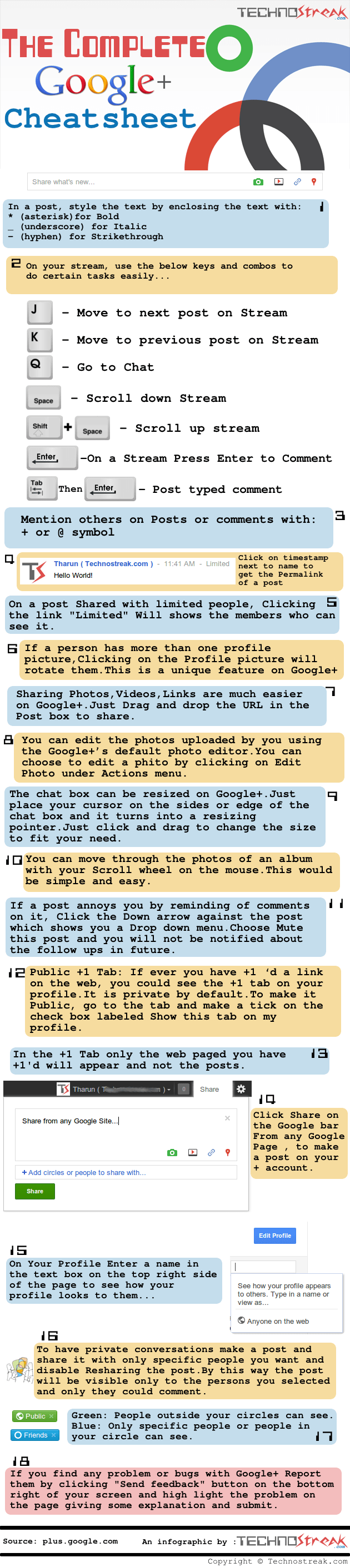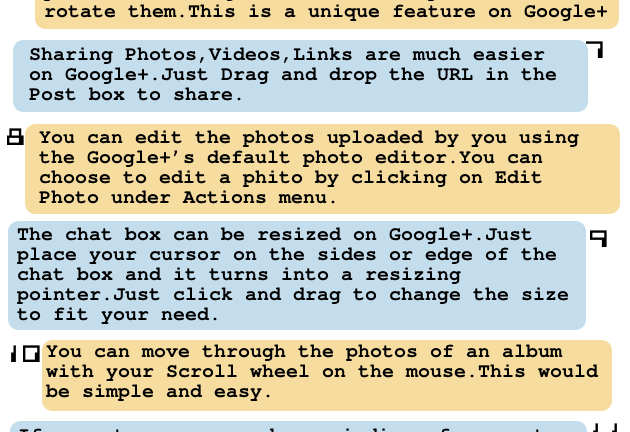I recently found another infographic posted by TechnoStreak.com. This infographic serves as a great cheat sheet for new Google+ users.
The font used on the infographic was a little difficult to read and there were some spelling / grammar errors so I’ve listed the 18 Google Plus tips below in text format to help improve readability. The infographic itself is posted below the typed tips!
-
In a Google+ post, style the text by enclosing the text with:
- * (asterisk for bold)
- _ (underscore for italic)
-
– (hyphen for
strikethrough)
-
On your Google+ stream, use the below keys and combos to do certain tasks easily…
- J – Move to next post on stream
- K – Move to previous post on stream
- Q – Go to chat
- Spacebar – Scroll down stream
- Shift + Spacebar – Scroll up stream
- Enter – On a stream press enter to comment
- Tab + Enter – Post comment after typing
- Mention others on posts or comments in Google+ with the + or @ symbols.
- Click “timestamp” next to name on post in Google+ to get the permalink of the Google+ post.
- On a post shared with limited people in Google+, clicking the link “Limited” will show the users who can view the particular post.
- If a person has more than one profile picture on Google+, click on the profile picture will rotate to the next one.
- Sharing photos, videos and links is much easier in Google+. Just drag and drop the URL into the post box to share.
- You can edit uploaded photos by using Google+’s default photo editor or by using Picasa. You can choose to edit a photo by click on “Edit Photo” under the “Actions” menu.
- The chat box can be resized in Google+. Place your cursor on the sides or edge of the chat box click and drag to resize.
- You can move through the photos of a Google+ album with your scroll wheel on the mouse.
- If a Google+ posts annoys you by notifying you ever time there is a new comment, click the down arrow next to the post to display a dropdown menu and click “mute“.
- Google+ Public +1 tab: You can see all of the links you’ve +1ed on the web by click on the “+1” tab on your profile.
- Click “share” to reshare a post from another’s Google+ stream to your own.
- On your profile tab, enter a name in the text box on the top right of the page to see how your Google+ profile looks to someone else.
- To have private conversations in Google+, make a post and share it with only specific people. You can also disable resharing of the post.
- If you find problems or bugs with Google+, you can report them by clicking the “send feedback” button on the bottom right of the screen.