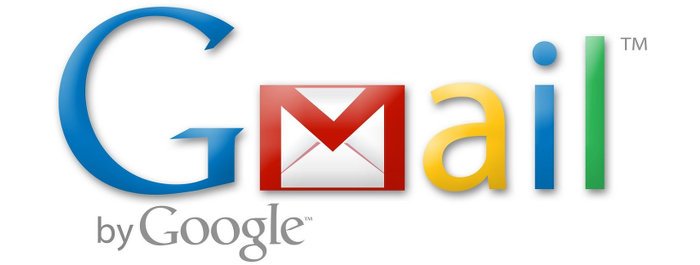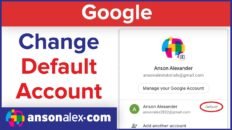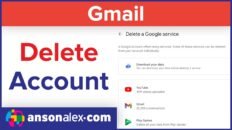If you have a Gmail account then you know that it is a very user friendly email service to have. That being said, do you think you’re really getting the most out of it? Here are 5 quick tips to help you maximize your Gmail experience.
1. Don’t forget to search!
What is Google best known for? Searching! Use the search box at the in the top left section of Gmail if you cannot find an email. You can search by the sender of the email, the subject of the email or even the content of the email. It is much faster than scrolling through the all mail folder.
2. Archive Your Messages
Unless you are 120% sure that you will never need a particular email again, then archive the email instead of deleting it. Unless you are storing videos in your email, you will never run out of space in Gmail. The archive option is located two buttons to the left of the delete button and, although it hides emails from you inbox, you can go to the all mail folder or use the search box to find the message at a later date.
3. Color your labels
Once you’ve created 5 or more Gmail labels it can be hard to differentiate between them because they are all the same color. Just to the left of each label in the labels list in Gmail there is an upside down triangle. Clicking on it will allow you to customize that particular label. If you change the colors of your labels, each individual label will stick out a lot more when scanning through your email.
If you’re interested in how you can set up filters to automatically add labels to certain emails when they enter your inbox then check out my video tutorial, “Automatically Label and Organize Emails in Gmail Using Filters“.
4. Enable some Google Labs
Google Labs are basically add-ons for Gmail. There are almost 50 different labs to choose from and all of them will enhance your email experience. The labs can be accessed by going into your mail settings (click on the gear icon in the right corner of the screen) and then, within your mail settings, click on the “Labs” tab at the very top. If you would like more information on which particular labs I recommend then you can take a look at my article, “Top 6 Most Useful Gmail Labs to Enable“.
5. Set up an automatic signature
If you haven’t done it yet, you should try setting up an automatic signature. It will save you a lot of time because you won’t have to manually add a signature to every single email you send. To do this, head back to the mail settings by clicking on the gear icon in the top right corner of the screen and scroll down the page. You will see a section labeled “signature” where you can create a signature that will be automatically added to all emails that you create. Remember to change the radio dial box at the top of the signature section, add your signature and click save at the bottom of the page.