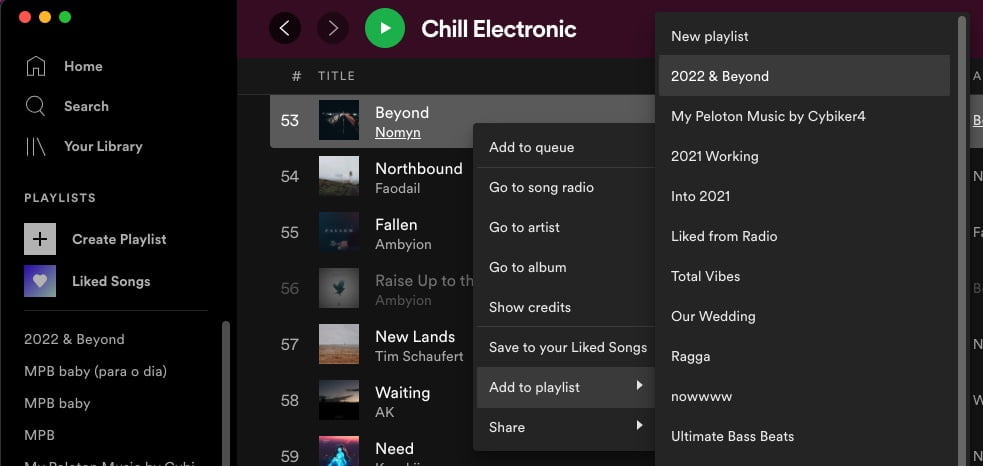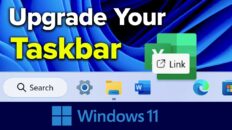Learning how to automatically play the next song on Spotify can really enhance your listening experience.
If you’re listening to an album or playlist, by default, Spotify will continue playing songs from that list. Once that list comes to an end, however, the music will stop unless you have Autoplay enabled.
This has created a problem where many users report that Spotify won’t play the next song for them. In the video above, I go through all the steps that you should take to resolve this issue – including how to enable Autoplay.
If you prefer to read, instead of watch, I’ve also included instructions below to help make it so your Spotify automatically plays the next song regardless of the situation.
Ways to Automatically Play Next Song in Spotify:
Tip: To select multiple songs in Spotify, you can hold the control key (command key on Mac) and click on as many songs as you’d like or select a range of songs by using the shift key.
Enable Autoplay:
The first thing that you should do to automatically play the next song in Spotify is to enable the Autoplay feature. This makes it so, even at the end of an album or playlist, Spotify will continue to play similar music.
- Click on your profile image in the top right to access the dropdown menu.
- Click on Settings.
- Make sure the Autoplay setting is enabled.
- Restart Spotify to ensure that changes have taken effect.

Add Songs to Queue:
- Select as many songs as you’d like in Spotify search results.
- Right click on one and select Add to queue.
- The songs will then be added to your personal queue which automatically plays the next song after one finishes.
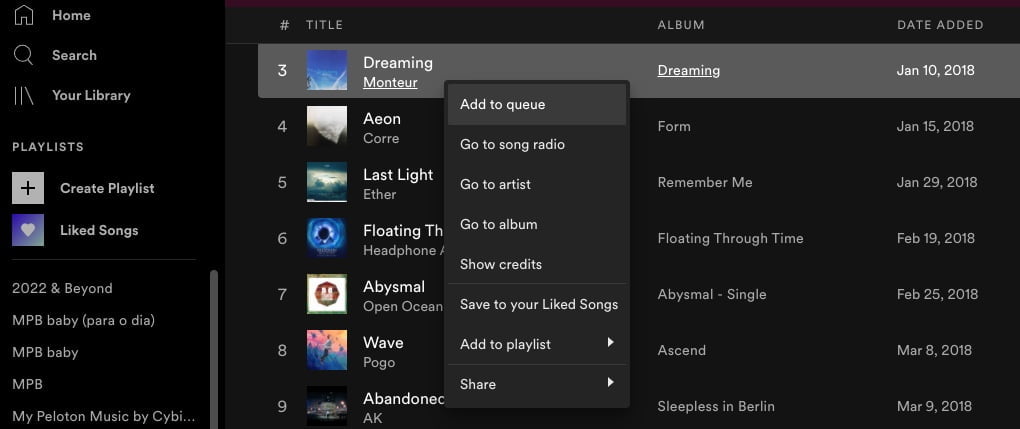
Add Songs to Your “Liked Songs” Playlist
- Select as many songs as you’d like to add to your “Liked Songs” list in Spotify.
- Right-click on one and select Save to your Liked Songs.
- Click on the Liked Songs playlist in the left navigation to access your personal liked songs playlist.
- Play a song in here and Spotify will automatically skip to the next song after one has completed.
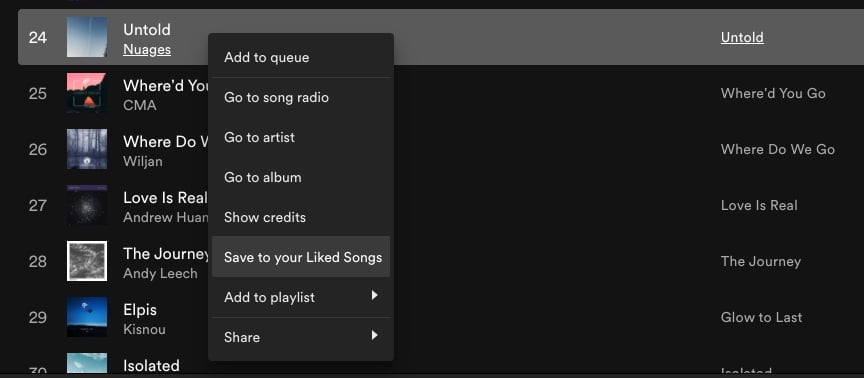
Add Songs to a Playlist
- Select as many songs in Spotify as you would like.
- Right-click on any song, mouse over Add to playlist and select or create a playlist to add the songs to.
- When you play the songs from a playlist (listed on the left side of the application) the next song will automatically play after one has finished.