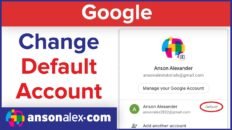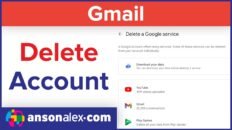Your Gmail profile photo is the photo that users see when they receive emails from you.
It is easy to confuse your Gmail profile photo with your Google+ profile photo. They are two separate photos that show up differently in various places within Google’s suite of apps.
To change your Gmail profile photo, follow these steps:
- Click on the gear icon in the top right corner.
- Click on settings.
- In the General tab, scroll down to the “My Picture” section.
- Upload the photo that you would like to use as your profile photo.
You can change your Google+ profile photo by navigating your Google+ settings.
It may be a good idea to set both your Gmail and Google+ profile photos as the same image so that users don’t get confused by seeing two different photos depending on where they are in the Google suite of apps.