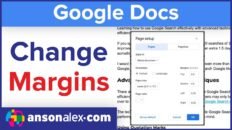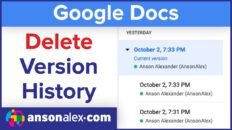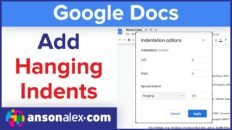One of the primary features of using Google Drive, is the ability to share documents with other users.
Generally speaking, when you share a document with another user, you are still the owner and the only user that can permanently delete that document. At the same time, if you do delete the document, other users will also lose access to it.
That being said, there may be some situations where you would want to completely transfer the ownership of a document to another user, instead of just sharing it with them.
Steps to transfer ownership of a Google Drive document or folder:
- Access the sharing settings of a document or folder within Google Drive.
- Share the document with the user that you would like transfer ownership to by giving them edit permissions.
- Save /send your changes.
- Go back into the document or folder’s sharing settings.
- Click on “Advanced” in the bottom right corner of the window.
- Click on the dropdown next to the person’s name that you shared it with and choose “set as owner”.
If you would like to transfer ownership of all of your Google Drive documents and folders you can do this from within your Google Account settings. Specific details on how to bulk transfer ownership are shared in the video above.