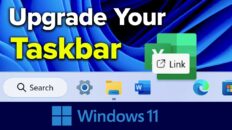Are you trying to hide the Bootcamp drive icon from your desktop on Mac OS X without hiding your Mac OS X drive?
There are actually multiple ways to accomplish this and the video above talks about all of them.
The simplest way to hide the drive icon from your desktop is to unmount (eject) the drive. You can do this by dragging the drive to your trash or simply clicking on it and using the eject keyboard shortcut (Command E).
See Also: Google Drive / Docs Tutorial 2015 – Overview [Video]
Unfortunately, if you remove the drive in this manner, you can no longer transfer files between your OS X and your Windows drive partitions without remounting the drive.
If this is going to be a problem for you, you’ll have to try solution 2.
This solution involves creating an alias of your Macintosh HD and then disabling the Finder setting that displays mounted hard drives on your desktop. If you’re unsure on how to do this, the video above has all of the details.
These solutions should help you clean up your hard drive. I am contracted to do professional video tutorials for companies on a regular basis and having a bootcamp drive on my desktop just looks ugly so I had to use these methods myself!
As always, if you find this video helpful, I would really appreciate a thumbs up and you may also want to think about subscribing to my YouTube channel.