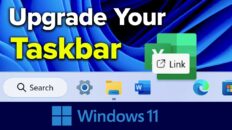The video above shows you how to add or change the Google FeedBurner image located at the top right of your RSS feed.
Before you add or change your Feedburner image, you’ll need to upload the image that you’d like to use to an image hosting platform of your choice – I chose to upload mine to my WordPress media library. You could also use a service like Flickr or Imgur for this – just make sure the image you upload can be accessed publicly.
See Also:Google Drive / Docs Tutorial 2015 – Overview [Video]
Once you’ve uploaded your image, head on over to feedburner.google.com and click on the RSS feed that you’d like to change the image for.
On the next page, click on the “Optimize” tab at the top of the page.
Once on the Optimize page, click on the link towards the bottom left of the screen called “Feed Image Burner”.
On the final page, you can paste the URL of the image that you uploaded earlier. Also, make sure you specify an image title and provide a link for users to click back to your website or social platform.
As always, if you find this video helpful, I would really appreciate a thumbs up and you may also want to think about subscribing to my YouTube channel.