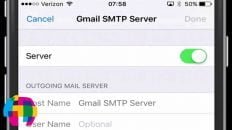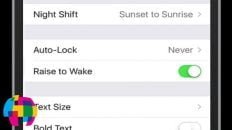How can I set a reminder based on my location on the iPhone 5?
Setting location based reminders was a feature Apple introduced in iOS 5 for the iPhone 4 and was carried over into iOS 6.
This feature can be very useful because you may need to be reminded to do something when you’re at a specific location but may not know the exact time or day that you will be either arriving or leaving that location.
See Also: Tips for Using Siri on the iPhone 5 and iOS 6 [Video]
When this situation occurs, you can rest easy knowing that you can set up a reminder based on location on your iPhone 5.
The video tutorial below walks you through all of the necessary steps to create location based reminders in iOS 6 but I’ll also provide some text based steps in case you prefer that method.
Steps to Set Reminders Based on Location on the iPhone 5:
- Access the “Reminders” app on your iPhone.
- Click the “+” symbol to add a new reminder.
- Enter a name for the reminder and then click on the arrow to the right to edit all the reminder details.
- Flip the switch to turn on “Remind Me At a Location“.
- Click in the box below to enter the address of the location you would like to be reminded at when you either leave or arrive. You can also click the arrow to the right when entering an address to choose one of your contacts’ addresses.
- Once you’ve entered an address, go back to the reminder’s details and choose whether you want to get the reminder “When I Leave” or “When I Arrive” at the location.
- Set the reminder’s priority and add any necessary notes.
- Click done to return to the main reminders screen.