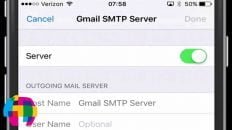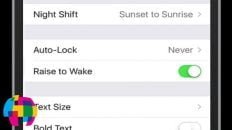How can I display my iPhone on my computer screen without jailbreaking it over a wireless network
Mirroring your iPhone or iPad to your Windows or Mac computer wirelessly is very easy to do can be useful for many situations.
The video below walks you through the steps of displaying your iPhone on a computer screen using an application called LonelyScreen.
The LonelyScreen application is available for both Windows and Mac (I’ve used it on both) and only costs $15 for a single license.
The app essentially tricks your iPhone in to thinking that your TV or computer is an Apple TV – allowing you to stream your iPhone using the built-in streaming options.
This app is useful for iOS tutorials, app demonstrations or simply showing content on your Apple device to a large audience of people via a computer screen or projector.
Once you download and install the application on your computer, a few settings must be specified in the preferences and then you will instantly be able to connect your iPhone or iPad to your computer screen without download an app on your mobile device.
This process does require a fast wireless network or else you may experience a lot of lag. When I first tested the application I had two computers, an iPhone and a PlayStation connected to my home wireless network. In order for my iPhone to seamlessly be wirelessly displayed on my computer, I actually had to turn off the PlayStation to clear up some network bandwidth.