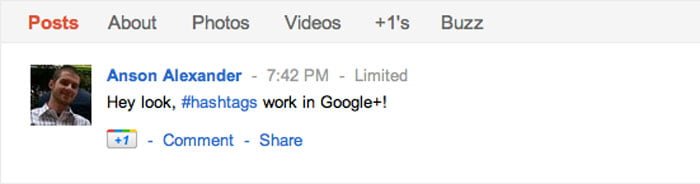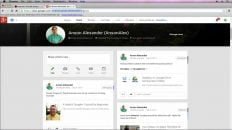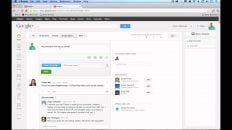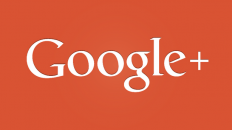Google recently added the long awaited hashtag feature to Google+ last week. They’re still working out some of the bugs and some users have found the feature hard to use at first.
How to Use Hashtags in Google+:
Hashtags in Google+ work similar to hashtags in Twitter. Type the “#” before any word to make it a clickable link. For instance, if we wanted to use “hashtag” as our term, we would type #hashtag .
If you want to use a phrase for your hashtag you must type it as one word. For instance if we wanted to use the phrase “Google+ Tutorial” as our keyword, we would type #Google+Tutorial .
Common question: I’m typing # before the word but it is still not clickable!
Answer: Make sure that you put a space before typing the # symbol followed by your keyword. Even if you are at the beginning of a new line, you must hit the space bar first. Apparently, Google knows about this bug and is working to fix it.
Hashtag Search Results in Google+:
Hashtag search results are similar to those in Twitter. When you search for a term, again with the # symbol, it will show all the steam updates that contain the same hashtag.
It will be interesting to see if some die hard Twitter users start getting in to Google+ now that the hashtag feature has arrived.
As of right now, the search results for hashtags also show posts that mention the keyword- regardless of whether it has a hashtag or not. This is another bug that Google is working to fix.
Once this feature is fully functional it should be a big help to marketers, bloggers and those wishing to categorize their stream updates.
Don’t forget to read my Complete Google+ Tutorial.