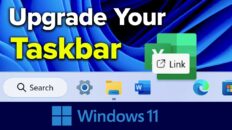If you’re receiving the Boot Camp error “Your disk could not be partitioned,” when trying to create a Windows partition by using the Boot Camp Assistant on your macOS computer, the video above will show you how to resolve the error.
To resolve the issue we actually need to use a command-line fix from single user mode in macOS.
Remember, it’s always a good idea to have a backup of all of the information on your computer before running commands from terminal or command line on any computer.
See Also: Show Hidden Files on Mac [Video]
To enter single-user (verbose) mode on your Mac computer, you need to restart the computer and then hold Command and S when your computer is turning back on.
Once you’ve reached the command line screen in single-user mode, enter the following command and press enter:
/sbin/fsck/ -fy
The system will automatically repair any software permissions on your computer – it may take a minute or two.
Once it finishes, type
reboot
into the command-line and press enter.
The computer will restart and, once it comes back up, go ahead and try to run Boot Camp Assistant again to partition your drive – it should go through without an error message this time.
As always, if you find this video helpful, I would really appreciate a thumbs up and you may also want to think about subscribing to my YouTube channel.