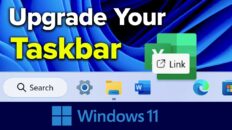Receiving error 12 on an iPhone restore in iTunes is a very frustrating problem.
Unfortunately, this is usually indicative of a hardware problem and the phone will need to be replaced at an Apple retail store.
You can however, as the video describes above, try doing a device firmware update (DFU) restore on your iPhone or iPad to try and resolve the issue.
See Also: How to Take a Screenshot on iPhone, iPad and iPod [Video]
To do a DFU restore, you can do the following:
- Make sure all of your data is backed up in iTunes.
- Open iTunes and connect your phone to the computer via USB.
- With the phone on, press and hold the top button (sleep / wake button) and home button at the same time.
- When the screen goes blank, wait 3 seconds and let go of the top button but keep pressing the home button.
- When a message appears on your computer saying the iPhone is in recovery mode, you can let go of the home button.
- Try to restore your phone again using iTunes.
There is also a great resource with information regarding different iTunes error messages that you can take a look at for some more insight – especially if you’re receiving a different error message than error 12.
If you have found your own solution to error 12 on an iPhone restore, please let me know in the comments section and I will update this post accordingly.
As always, if you find this video helpful, I would really appreciate a thumbs up and you may also want to think about subscribing to my YouTube channel.