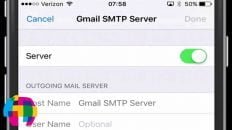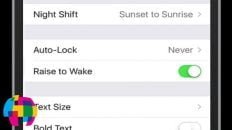Many users are experiencing a bug when upgrading to Apple’s iOS 9 on the “Slide to Upgrade” screen where their device (iPhone, iPad, iPod Touch) is frozen and unresponsive.
There are a few reported solutions to this issue and all of those solutions are covered in the video above.
See Also: Google Reverse Image Search iPhone App [Video]
The least intrusive solution is to simply restart your device by holding both the home button and the sleep / wake button at the same time until the device restarts and the apple logo appears.
If that does not solve the issue, the next step would be to connect your device to computer and restore the device from a backup. If you don’t already have a backup on your computer, you should be able to create one despite being stuck at the slide to upgrade screen.
This should fix the problem but it may not upgrade your device to iOS 9 – you will have to wait until Apple provides a fix to this bug.
If you are unable to create a new backup and don’t have a previous one, you would have to restore the phone to it’s factory default settings. This will erase all of the data that you have on the phone (data synced with iCloud can still be recovered) but should fix the “slide to upgrade” freezing issue.
As always, if you find this video helpful, I would really appreciate a thumbs up and don’t forget to subscribe to my YouTube channel.