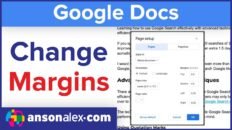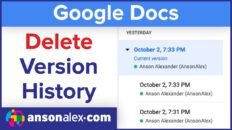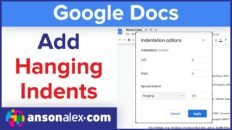How can I unshare Google Drive files, folders and documents and make sure that nobody else has access?
Unsharing a file in Google Drive is as easy as sharing one. In fact, you can perform both tasks in the exact same place.
Right click on a document or folder in the “My Drive” section of Google Drive and access the sharing option. On the menu that pops up, you can see overall privacy setting for your file / folder. If the “Private” option is selected, only the people explicitly listed as having access to the file will be able to see it.
To remove individuals users that a Google Doc or folder has been shared with, simply click on the “x” symbol to the right of the users name in the sharing settings list.
It may also be helpful to note that users can tell whether or a not a file is shared at all simply by glancing at the file listed in their “My Drive” section of Google Drive. If the file or folder has been shared with any other user, a shared tag will be visible to the right of the file’s name. If there is no shared tag visible, then you don’t even need to check the file’s sharing settings.
As always, if you find this video helpful, I would really appreciate a thumbs up and you may also want to think about subscribing to my YouTube channel.