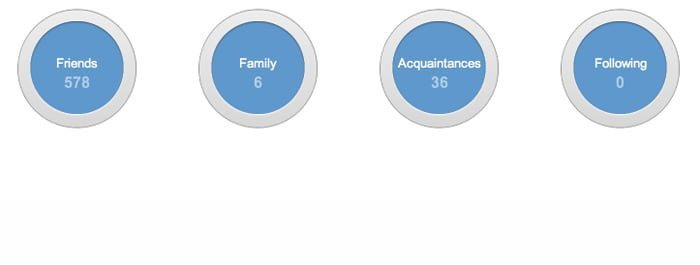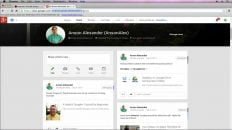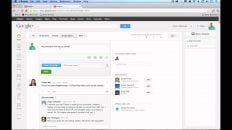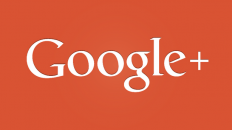Click here to view the Complete Google+ Setup Guide
Individual Sections:
- What Are Google+ Circles
- What Advantages Do Google+ Circles Provide?
- Contact Organization in Google Plus Circles
- Privacy Control Using Google+ Circles
- Creating a Custom Circle in Google+
- Adding a Contact to a Google+ Circle
What Are Google+ Circles?
One of the most innovative features in Google+ is the ability to group your contacts into different “circles“.
You have the option of using the default circles provided by Google+ or creating your own, customized circles. Every time you post a stream update, you have the option of choosing which circles can see that update.
This means that you can have a circle for each of the following:
- Acquaintances
- Co-workers
- Family
- Famous People
- Friends
- Fraternity Brothers
The list could go on forever!
What Advantages Do Google+ Circles Provide?
- Provide a great way to organize contacts.
- Allow the user complete privacy control.
Contact Organization in Google Plus Circles
As mentioned earlier, a user can create as many circles as he or she wishes. The user can then add contacts to the different circles. A contact can be in multiple circles at once.
Just because you have added someone to one of your circles, doesn’t mean that they have added you to one of their circles.
In short, Google+ allows for one-way relationships (like Twitter, unlike Facebook).
Privacy Control Using Google+ Circles
The privacy control options that Google+ Circles allow are incredible. When a user posts a stream update they can choose to send the update to:
- Public– Anyone who has included you in one of their circles or anyone who views your profile, even if they haven’t added you to any circles
- Your Circles– Everyone who is in at least one of your circles.
- Extended Circles– Everyone who is in a circle of someone in one of your circles (try going over that one in your head a few times!).
- Specific Circles– Choose specifically which circles can see the post and which ones can’t.
- Specific Contacts– By mentioning someone with the @ symbol and then their username or email address, you can post to specific people or even one specific person (personal message).
I personally think that the ability to have complete control over who see what posts in Google+ is the most beneficial feature of the new social media network. You no longer have to hesitate before adding your Mom as a contact. Just add her to the family group and be cautious of what you post to them!
Creating a Custom Circle in Google+
- Click on the “circles” tab.
- Move your cursor over the circle that says “Drop here to create a new circle“.
- Click “Create circle.“.
- In the window that pops up, give the circle a name of your choosing.
- Add as many people as you would like to your new circle.
- Click the “Create circle” button in the popup window.
Adding a Contact to a Google+ Circle
- Click on the “circles” tab.
- Click on “People in your circles” or “Find and invite“.
- Click in the “Add a new person” box.
- Enter the email address and the name of the person you would like to add.
- Choose which circle you would like to add the contact to.
Once the contact is in at least one circle, you can find them by looking through the “People in your circles” area. You can then click and drag them to any additional circles that you would like that person to be a part of.
Additional Google+ Tutorials: