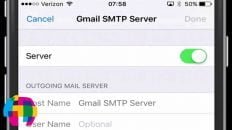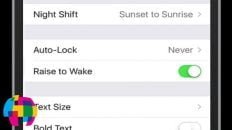How do you delete photos on the iPhone 5 or an iOS 6 device?
Deleting photos is a very simple process but can be easily overlooked because of the way photos are viewed on the iPhone 5 / iOS 6.
When you first look at a photo on your phone, there will be a trashcan in the bottom right corner that will allow you delete the photo.
Update (01/17/2013): If you are not seeing the trashcan symbol when trying to delete a photo, then the solution you’re looking for is here: How to Delete iPhone Photos Without a Trashcan Symbol
After a couple of seconds however, that trashcan symbol will disappear to provide a more appealing display of the photo.
To make the trashcan icon reappear, all the user has to do is tap on the photo once.
See Also: Tips for Using Siri on the iPhone 5 and on iOS 6
I’ve published a video tutorial below that walks you through the process but here is a list of the exact steps to delete photos on your iPhone 5 or iOS 6 device:
-
Click on the Photos icon on your Apple device.
- Choose either the Camera Roll or Album that you would like to delete photos from.
- Tap on the photo you would like to delete to open it up.
- Click on the trashcan symbol in the bottom right corner.
- Press Delete.
- If the trashcan symbol is not visible, simply tap on the photo once to make it reappear.