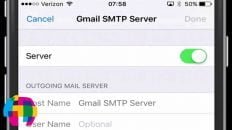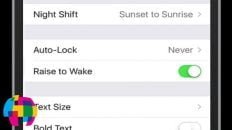Learning how to use and install third party keyboards on iOS can really improve your user experience when messaging or typing on your iPhone, iPad or iPod Touch.
Apple now allows developers to program third party keyboards for iOS 8 and hopefully we’ll see some innovation in the mobile typing industry.
In the video above, I show users how to install and use the TouchPal third party keyboard for iOS. TouchPal allows users to simply drag over the letters that they’d like to type instead of having to specifically tap each particular letter. It also eliminates the need to tap the spacebar. As soon as you finish dragging your fingers over a word, start dragging over the letters for the next word and the keyboard will add a space automatically.
See Also: iPhone and iPad Tutorials and Tips Playlist from AnsonAlex.com
To install third party keyboards on iOS 8, users need to first download the particular keyboard from the Apple App Store. Once the app has been downloaded, users can configure that app by doing the following:
- Navigate to your iOS settings
- Tap on the General section
- Tap on the Keyboard section
- Tap on Keyboards
- Tap on Add New Keyboard
- Choose the particular keyboard from the “Third party keyboards” section
- Tap on the particular keyboard and allow it access
I’ve been waiting for the speed that we type on our mobile devices to increase through the use of innovative keyboards and / or gestures and I believe this may be the beginning of that era.
Now that Apple has opened up iOS to allow for third party keyboards, we should seem some increased competition in this marketplace and we all know that competition leads to innovation!
As always, if you find this video helpful, I would really appreciate a thumbs up and you may also want to think about subscribing to my YouTube channel.