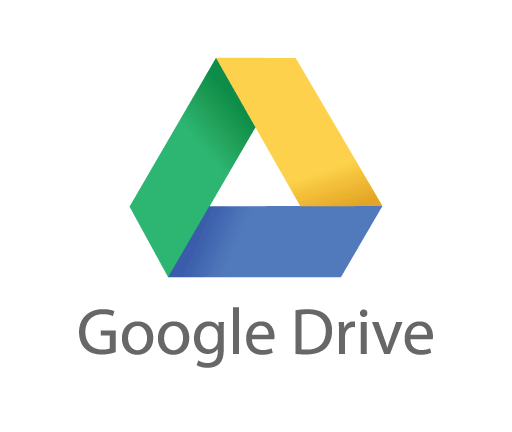I’ve been using Google Docs for a couple years now, including a year of administering Google Docs for Enterprise in a small company.
I’ve come to realize that the more you use Google Docs, the more impressed you become by Google Docs abilities in facilitating and enhancing group collaboration and productivity.
In this article I’m going to provide an overview of the key collaboration features of Google Docs.
If you would like more detailed tutorials on Google Docs, check out the following tutorials.
Google Docs Video Tutorials:
- Google Docs Beginner Tutorial 2011 (12:43 min)
- Sharing and Collaboration within Google Docs (8:24 min)
- File Organization in Google Docs (7:19 min)
- New Google Docs Interface 2011 (3:38 min)
List of Group Collaboration Related Features Available in Google Docs:
- Real-Time Document Sharing
Probably the most revolutionary feature of Google Docs is the ability to share a document with someone and then watch the changes that they’re making in real-time!
When a document is shared, the owner of the document has the option to decide whether other users will be able to edit the shared document or simply view the shared document.
Regardless of which access level a users has been given, if they open the document while someone with edit permission is making the changes, they will see the changes occur on their screen as they happen. You can even view where the person editing’s cursor is located within the document.
- Ability to Export and Import Multiple File Types
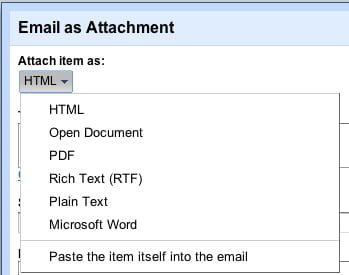
This is one of my favorite features of Google Docs. Whether you’re importing a document that you’ve already created outside of Google Docs, would like to save a document created inside of Google Docs in a different format or would like to email a document created in Google Docs in a different file format, Google Docs offers the following choice in regards to document formats:
- Microsoft Word
- Microsoft Excel
- Microsoft Powerpoint
- Portable Document Format (PDF)
- Rich Text File (RTF)
- HTML
- Plain Text
- Open Office
- Adding Comments to Documents
If you’ve used document comments in Microsoft Office, you may be surprised to learn that Google Docs also features some very similar document commenting features.
A user can highlight a specific part of a document (a sentence, spreadsheet cell, etc.) and then leave a comment relating to that particular section. Other users can respond to that particular comment or add a comment of their own on a different section on the document.
The ability to add comments in Google Docs makes it very easy to collaborate and communicate effectively about a particular document within the document itself.
Users can also subscribe to be notified by email when new comments are added to a specific document.
- Ability to View Document Revision History
One of the greatest features of Google Docs is that a user’s documents will autosave every time a change is made. The autosave actually works faster than manually saving the document!
Along with this feature, Google has provided a revision history feature. A user has the option of looking a high level revision history (large-scale changes) or a detailed revision history that provides different revisions for nearly every word typed.
At any time, a user can preview and / or revert to an older version of a particular document.
The revision history feature in Google Docs also displays which users actually made the revision. This is great for collaborative projects because one can look at the revision history of a document and see which users updated which parts of the document.
It also encourages users to be aware of the changes they are making because all other collaborators will be able to hold the particular user responsible for the updates they’ve made.
- Ability to Email All Collaborators of a Document
Google Docs features an “email collaborators” feature that allows any user of a shared document to send an email to the specific collaborators that the document is shared with.
This feature is great for communicating document and project updates, changes that need to be made to a document or even general information about a particular Google Doc.
- Access and Share Documents from Anywhere
If you are not aware yet, Google Docs is a cloud based application. This means that all of your documents are stored on a Google server and accessible from anywhere in the World that has an internet connection and access to Google.
This feature is not only beneficial to projects requiring collaborative efforts but it definitely enhances the ability to stay up-to-date on changes made to shared Google Documents from anywhere in the World.
It also allows business professionals to be more prepared for meetings and presentations because even if there are technical problems with a laptop or computer, the user will still be able to access their presentation materials from any computer with an internet connection.