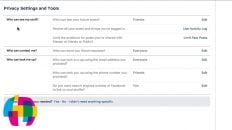Last updated: January 2026
“While scrolling through a Facebook profile or feed, the page suddenly jumps back to the top or refreshes on its own.”
The issue where Facebook keeps refreshing and jumping back to the top of the page while scrolling is a long-running, recurring problem that continues to affect desktop users from time to time.
When this happens, Facebook becomes extremely difficult — or even impossible — to use. The page may jump randomly, reload content, or snap back to the top while you’re reading posts, comments, or profiles.
This guide explains why the Facebook scrolling and refreshing bug happens and walks through the most reliable fixes that have helped readers resolve it across Chrome, Edge, Firefox, and Safari.
Why Facebook keeps refreshing and jumping while scrolling
This problem is almost never caused by your Facebook account. Instead, it is usually triggered by a browser-side rendering conflict.
Facebook loads content dynamically as you scroll. When certain browser features interfere with that process, the page may reflow, re-render, or reload parts of the timeline — which causes the scroll position to reset.
- Browser updates or experimental features
- Smooth scrolling conflicts
- Zoom and scaling issues
- Cached Facebook scripts behaving incorrectly
The frustrating part is that this bug can appear suddenly after a Facebook update, disappear on its own, and then return months later.
Let the Facebook page load completely before scrolling
One of the simplest — and surprisingly effective — fixes is to avoid scrolling until the page has fully loaded.
Facebook continues loading posts, images, ads, and comments in the background. If you scroll while loading indicators are still active, the page may reflow and snap back to the top.
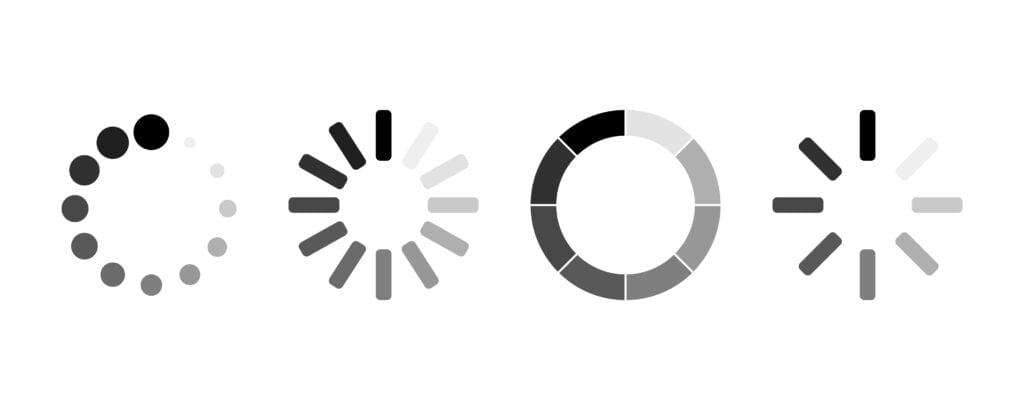
Before scrolling, wait a few seconds until all loading animations stop and the page feels fully responsive.
Try using Facebook in a different browser
This bug is often browser-specific. Many users report that Facebook jumps and refreshes in one browser but works perfectly fine in another.
If the issue occurs in Edge or Chrome, try Firefox or Safari. In some cases, simply using Facebook in a different browser for a short time allows you to return to your original browser without the issue reappearing.

If none of the fixes work immediately, this is a strong sign that the problem is tied to a specific browser update.
Disable smooth scrolling in Chrome or Edge
Smooth scrolling has been repeatedly linked to Facebook jumping and refreshing issues, especially in Chromium-based browsers.
- Open Chrome or Edge
- Type
chrome://flagsoredge://flagsinto the address bar - Search for Smooth Scrolling
- Set it to Disabled
- Relaunch the browser

Note: This option is available on Windows, Linux, ChromeOS, and some experimental builds.
Reset your browser zoom level
Non-standard zoom levels can cause layout recalculations that trigger Facebook to jump or refresh while scrolling.
- Windows: Press Ctrl + 0
- Mac: Press Cmd + 0
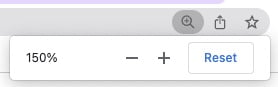
If the problem keeps coming back
This issue tends to resurface periodically after Facebook deploys front-end updates. If none of the fixes above work immediately, the problem is likely server-side and usually resolves without action.
If you discover a new fix or pattern, feel free to email me so this guide can stay current and continue helping others.


![How to Hide Personal Information on Facebook Profiles [Video]](https://ansonalex.com/wp-content/uploads/how-to-hide-personal-information-1-232x130.jpg)