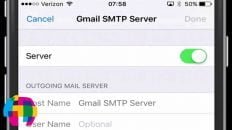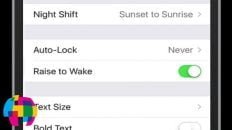Taking a screenshot on all models of iPhone, iPad and iPod Touch has been the same for all versions of iOS including iOS 5, iOS 6 and iOS 7.
As shown in the video above, iPhone, iPad and iPod Touch users can perform a screen capture on iOS by pressing both the home button (bottom of the device) and sleep / wake button (top of the device – power button) simultaneously.
When the users presses both button, the screen will quickly flash and, if sound is turned on, the user will hear a camera shot sound. The user can then navigate to the photos app and take a look at the most recent photo taken. It should be a screenshot / image capture of your iOS enabled device’s screen.
See Also: How to Close Background Apps in iOS 7
Screenshots on iOS can be taken anywhere. You can take screen captures of text messages, websites, notes, particular apps – anything you want. Know as the print screen function for users coming from Windows, taking screenshots is useful for numerous reasons.
If your device is not taking screenshots properly, make sure that both buttons involved in the process are functioning normally. If there is still an issue, make sure your photos app is functioning correctly and try turning the phone off and back on again.
Give me more ideas for iPhone, iPad and iPod tutorials in the comments section below!
As always, if you find this video helpful, I would really appreciate a thumbs up and you may also want to think about subscribing to my YouTube channel.