If you’ve enabled Facebook Timeline (directions on enabling Facebook Timeline) you may or may not have noticed that a lot of your old posts, photo galleries and comments are now public facing.
If you haven’t noticed yet, take a look at your Facebook Timeline page and check the visibility of your posts – you may be surprised how many of them are now public facing.
See also: How to View Your Facebook Profile as a Public User
This article will explain how you can change the visibility of all of your public facing posts with the click of one button.
You can check the visibility of a post by mousing over the “visibility icon” at the top left of a Facebook post – next to where the post date and time is displayed:
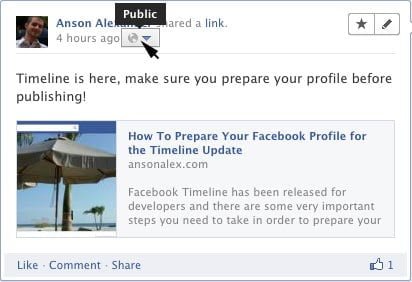
I think it is very sketchy and deceitful of Facebook to make so many posts public when you enable Timeline but fortunately, there is a way to bulk change the visibility of old Facebook posts so that they are not public. I’ve already written a post on how to prepare your Facebook profile for the Timeline update but I believe this issue deserves its own post.
How To Hide Old Facebook Posts From The “Public”:
- Click on the drop-down arrow at the top right of your Facebook profile and then click on privacy settings.
- Find the section labeled “Limit the Audience for Past Posts” and click on “Manage Past Post Visibility“.
- In the box that pops up click on the blue “Limit Old Posts” button.
What Does “Limiting Old Posts” on Facebook Really Do?
By following the instructions above, all of your Facebook posts that were visible to either “Friends of Friends” or “Public” will now only be visible to people you’ve added as friends.
This is probably the most important procedure you should complete when setting up your Facebook profile for the Timeline update. After you’ve completed this, you probably want to make sure you complete all other profile preparations for Facebook Timeline.

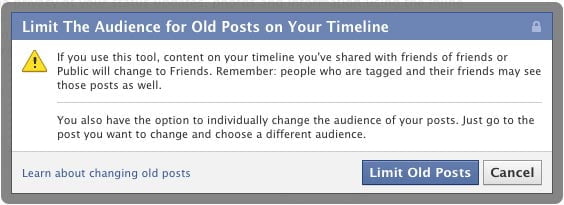

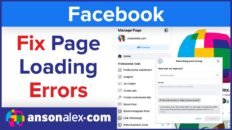
![How to Hide Personal Information on Facebook Profiles [Video]](https://ansonalex.com/wp-content/uploads/how-to-hide-personal-information-1-232x130.jpg)

