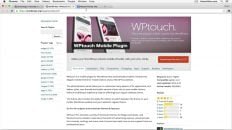Essential WordPress plugins are plugins that nearly any blog or site running WordPress should have installed.
The following WordPress plugins are lightweight, regularly updated and increase the value and functionality of your site.
Sometimes it can be difficult to differentiate between which WordPress plugins are current and which ones used to be popular but are no longer updated or relevant.
Rest assured that the plugins on this list are updated and relevant.
1. Broken Link Checker
The Broken Link Checker plugin for WordPress was recently a lifesaver for me. This plugin scans your entire website for broken links. If it finds any broken links, you can easily navigate to the post or page containing the broken links.
You can also remove any broken links in bulk – the actual text will remain but the link will be removed.
Finally, you can “repair” broken links in bulk as well. This is where this plugin recently saved me. AnsonAlex.com just under went a complete redesign and some of my permalinks changed. Broken Link Checker found those broken links and, because the new permalinks are similar to the old ones, I was able to repair all of those links in bulk in a just a couple minutes.
As is noted in the video, when this plugin is active, it is always running in the background on your site. That being said, it may be a good idea to run this plugin every month or two and then deactivate it when you’re not actively using it to save some of your server resources.
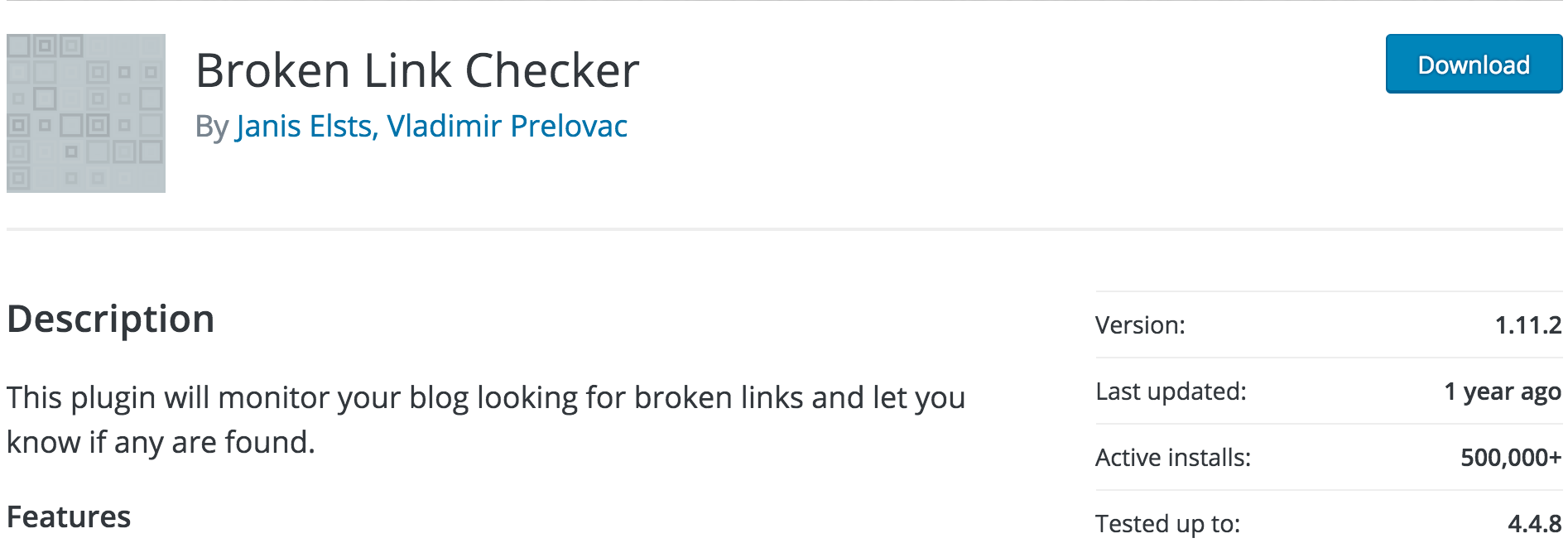
2. Force Regenerate Thumbnails
The Force Regenerate Thumbnails plugin for WordPress becomes increasingly essential if you decide to change the default size for thumbnails on your WordPress website. Without this plugin, you may have to manually resize and upload thumbnails for previous posts.
This plugin will do all that work for you by automatically resizing and generating your thumbnails. As with the last plugin, this one can also be deactivated when not being actively used.
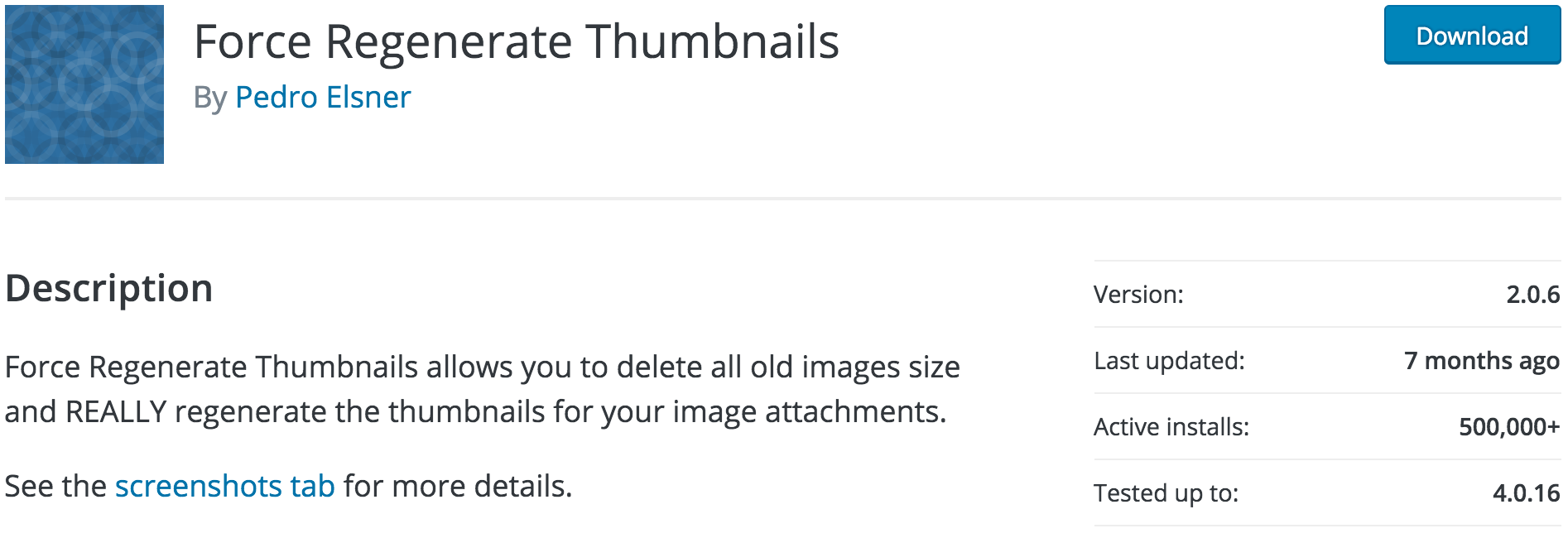
3. Yoast SEO
The Yoast SEO plugin for WordPress is a must have plugin for anyone who wants to optimize their website for search engines.
Yoast has been around since the early days of WordPress and is one of the most installed plugins of all time.
It basically handles all of your site titles, descriptions, keywords, etc. and parses that information in a way that is most friendly for search engines.
Yoast also offers a lot of customizations for you, the end-user, depending on how you’d like your content to be crawled and then displayed in SERPs.
There is also an SEO analyzer built-in to the plugin that analyzes the title and body of each post and provides suggestions as to how you can improve you content to show up higher in SERPs.
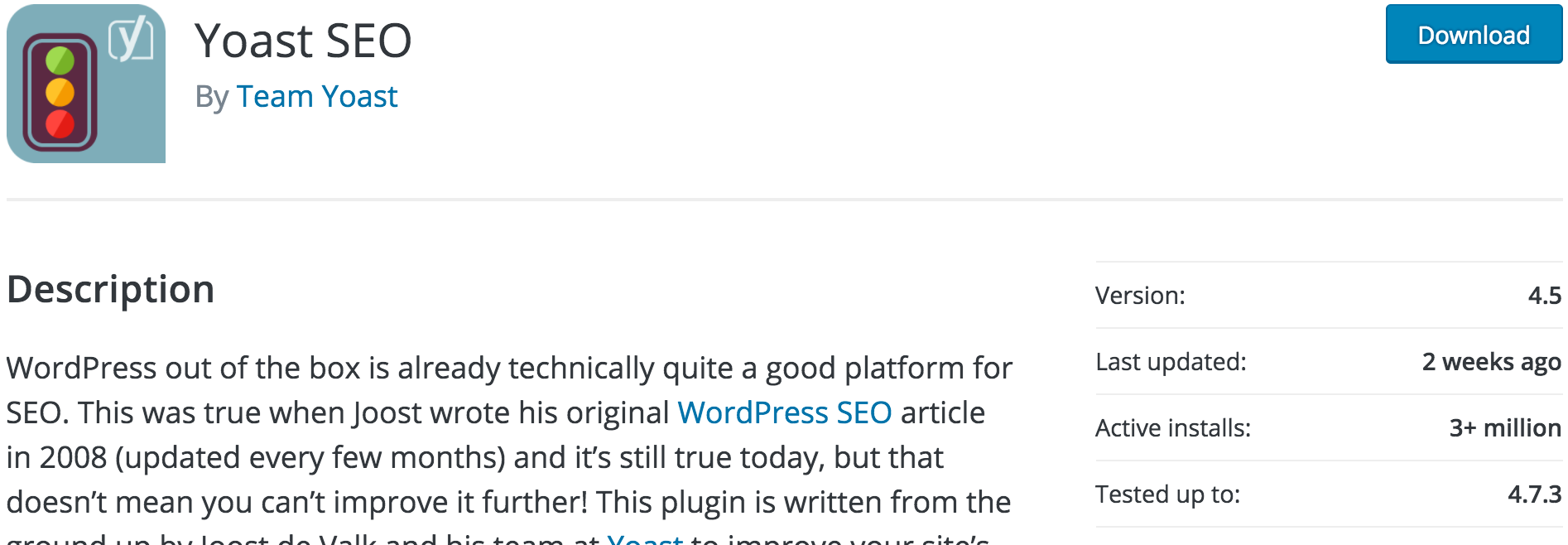
4. Wordfence Security
When it comes to security and WordPress, there are a number of different options that webmasters can choose from. Personally, I think Wordfence Security is the best security plugin for WordPress but iThemes Security (formerly Better WP Security) comes in as a close 2nd.
Wordfence Security comes with all of the features that you would expect from a primetime WordPress security plugin.
A firewall is setup on your site that learns how you and your readers view the site before restricting traffic that it has deemed as malicious.
Wordfence Security comes with a database of known malicious attacks and users that will automatically be blocked from accessing your site.
The plugin will scan for malicious code on your site and notify you immediately if any is found. With a premium subscription to Wordfence, that malicious code can be automatically removed as soon as it is discovered.
You can’t go wrong with Wordfence.
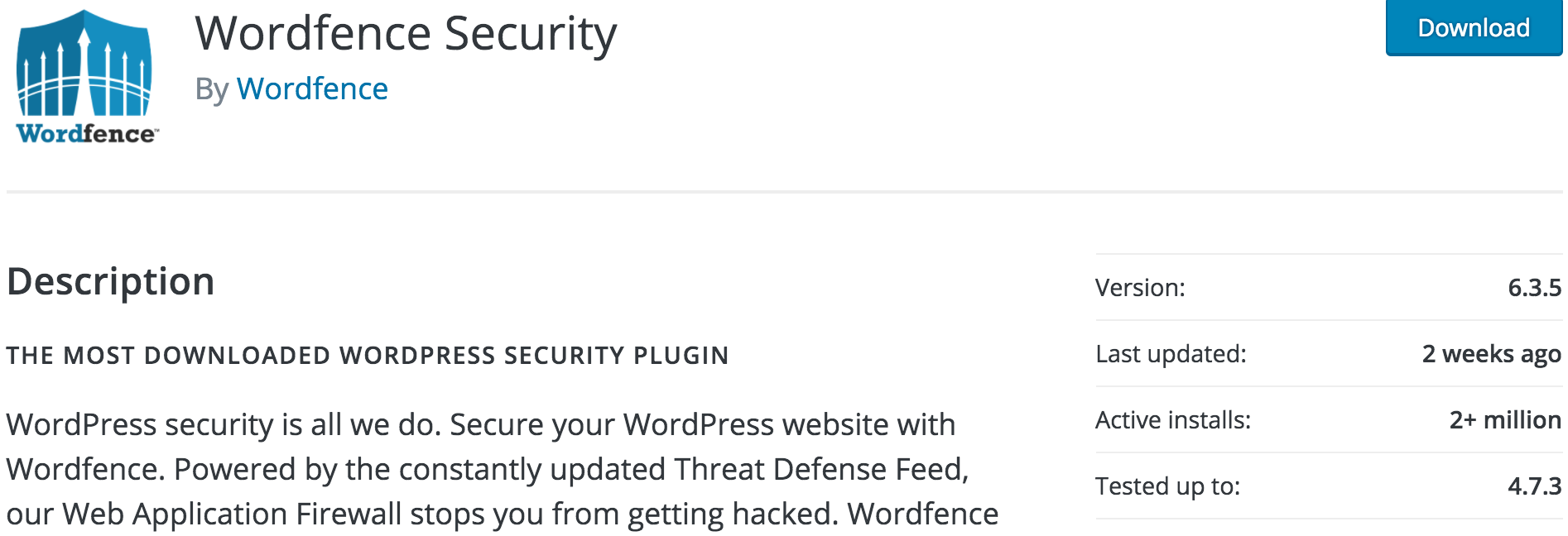
5. UpdraftPlus WordPress Backup Plugin
As a webmaster, having a full website backup of both your database and your actual web files is essential. The Updraft Plus plugin for WordPress allows you to perform scheduled backups of your entire site and automatically upload them to a remote server.
UpdraftPlus integrates with a number of different file storage solutions including Google Drive and Dropbox.
There is a premium version of Updraft available with some additional features but in terms of creating a complete backup and storing it offsite, the free version is more than enough.
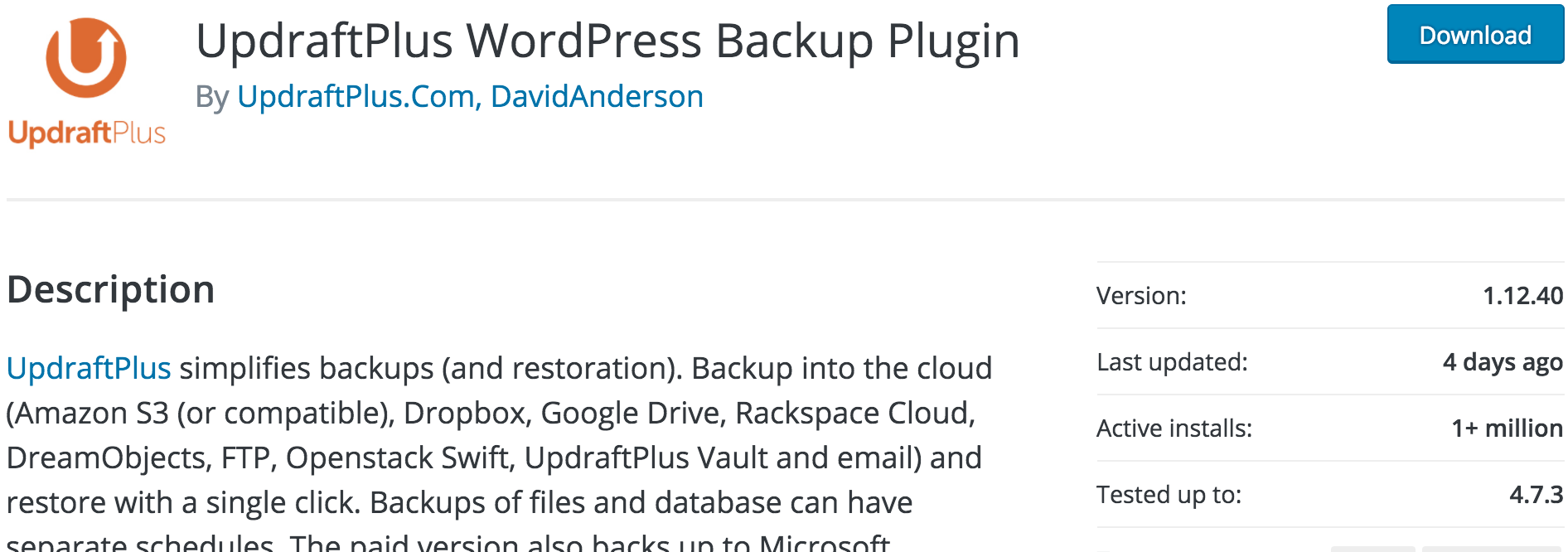
6. Video Thumbnails
If you’re a publisher that uploads video content on a regular basis, the Video Thumbnails plugin for WordPress will make your life a lot easier.
Essentially, it automatically detects when a video is embedded in one of your WordPress posts. It will then scan for the thumbnail associated with that video on whatever service it’s hosted on (YouTube, Vimeo, Dailymotion, etc.). It will then automatically create an image in WordPress from the thumbnail and set it as the featured image for the post that the video is embedded in.
Basically, you no longer need to worry about featured images at all for posts that contain an embedded video.
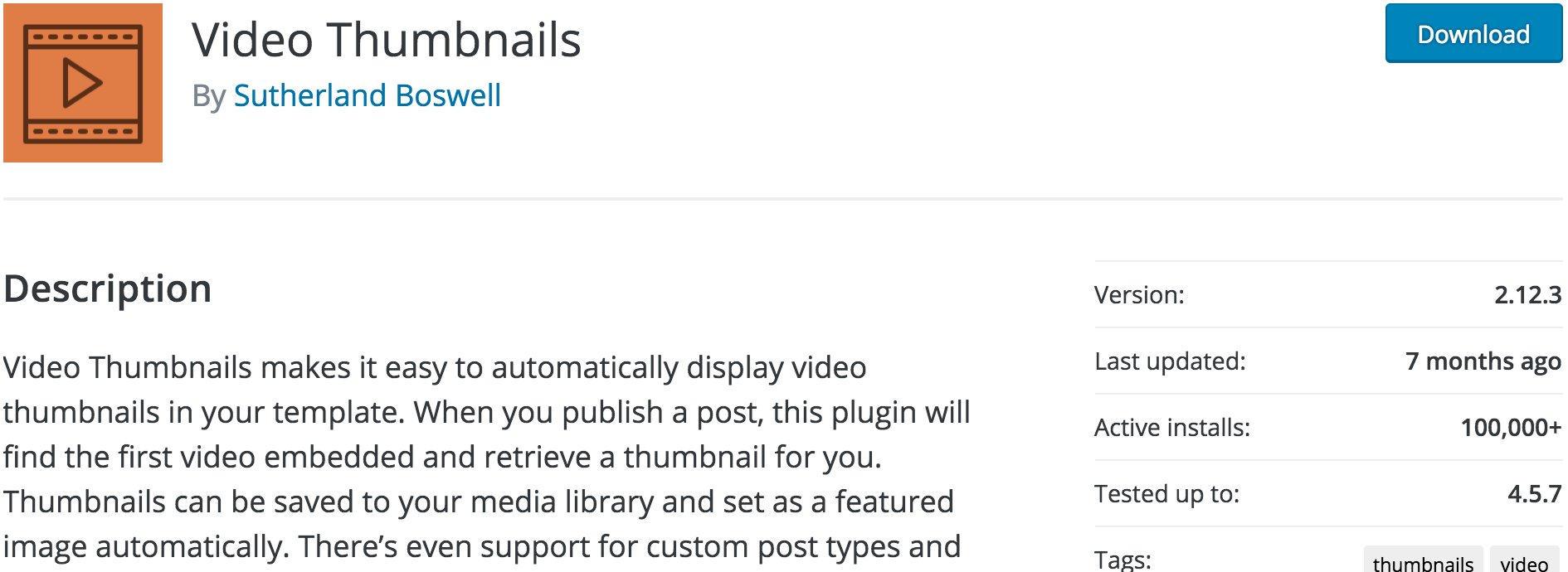
7. Social Comments
As mentioned in the video, the Social Comments plugin is my dark horse on this list of top WordPress plugins.
After doing quite a bit of research, I discovered that Discus is, by far, the most widely used commenting plugin for WordPress. That being said, users have reported that Discus now forces publishers to show ads in their comments unless they upgrade to a premium version. I was also concerned about page load time by using Discus.
The native WordPress commenting system and the system provided by Jetpack are plagued by spam problems, and in my opinion, look old and cheap.
Social Comments is a bit simpler than Discus but, after all, I like simple. It allows you to specify whether you want to use Facebook comments, Google+ comments, Discus comments or all three.
If you use all three however, there will be three different comment sections at the end of each of your posts. This, to me, is not ideal.
If you choose only one of these commenting systems, however, it displays the comment section nicely without significantly increasing page load time.
Historically, AnsonAlex.com has used Facebook comments but has recently switched over to using Google+ comments (by way of the Social Comments plugin). Facebook comments actually worked really well and I gained quite a bit of social traction by using them. That being said, Google+ resonates more closely with my core readers and and provides consistency between my comments on YouTube and my comments on AnsonAlex.com.
This plugin is great for webmasters who are looking to provide their users with a simple, yet robust commenting system.
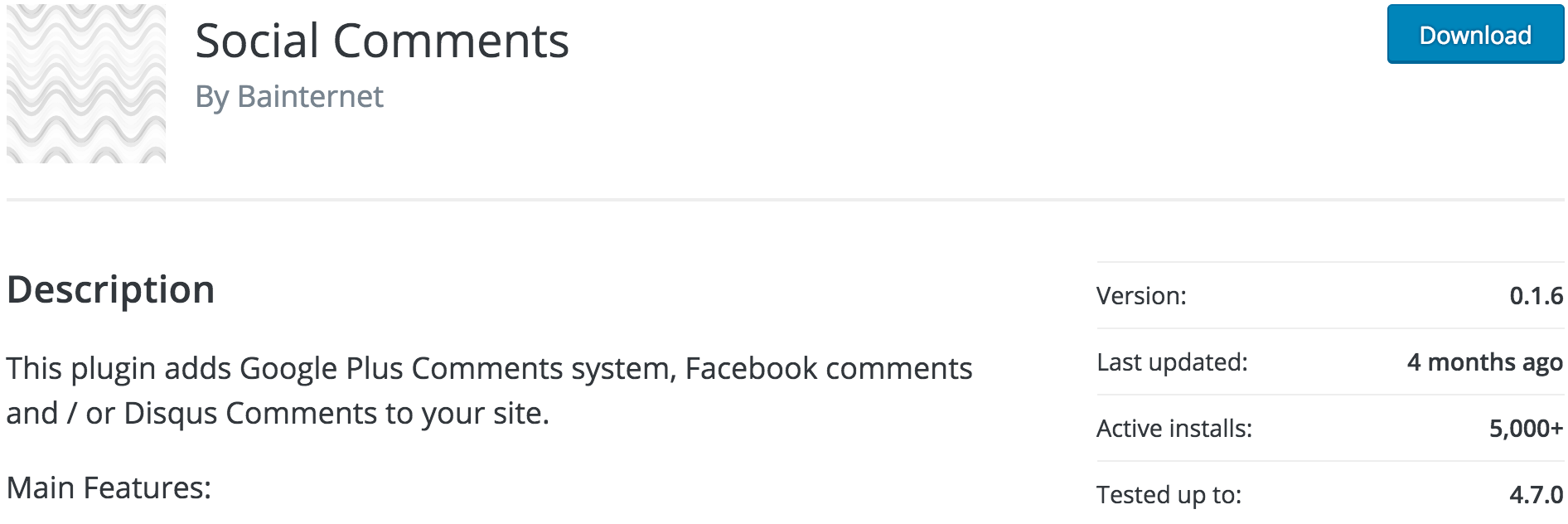
8. Google Analytics for WordPress by MonsterInsights
There are a number of different options available for WordPress users on how to setup Google Analytics on their website.
Obviously, you can hard code your Google Analytics tracking code into your theme and forego the use of a plugin.
I try to avoid editing theme files when I don’t have to so that wasn’t an option for me.
Additionally, there are a lot of plugins available that will add the code for you. I chose to go with Google Analytics for WordPress by MonsterInsights because it seemed like the most lightweight plugin that would acheive my goal of implementing Google Analytics tracking without directly editing my theme files.
There may be other plugins available that feature more robust analytics dashboards right within WordPress. This feature isn’t important to me as I go directly to Google Analytics when investigating my site’s analytical data.
I chose MonsterInsights because it seemed to be the most lightweight plugin available that still met my needs.
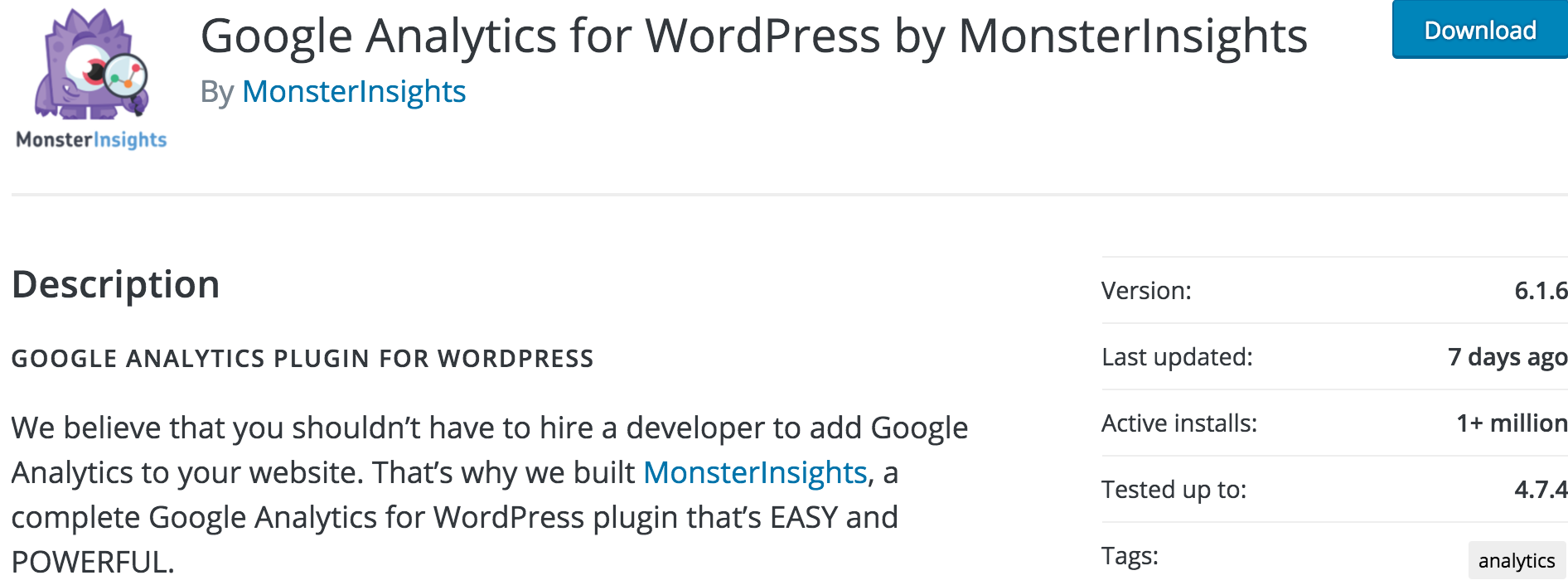
9. Jetpack by WordPress.com
You can’t go wrong with the Jetpack plugin offered by WordPress. There was a time when Jetpack was only available for WordPress.com blogs and webmasters hosting their own WordPress.org websites didn’t have an option to use it.
WordPress realized this was a disappointment and eventually turned Jetpack into a standalone plugin also available to WordPress.org users.
In reality, Jetpack is a combination of plugins that deal with social sharing, commenting, security, backups and a number of other core features of WordPress.
I recommend that every WordPress based website have Jetpack installed. You can pick and choose which features you’d like activated based on your particular installation of course but there is no reason not to be using Jetpack.
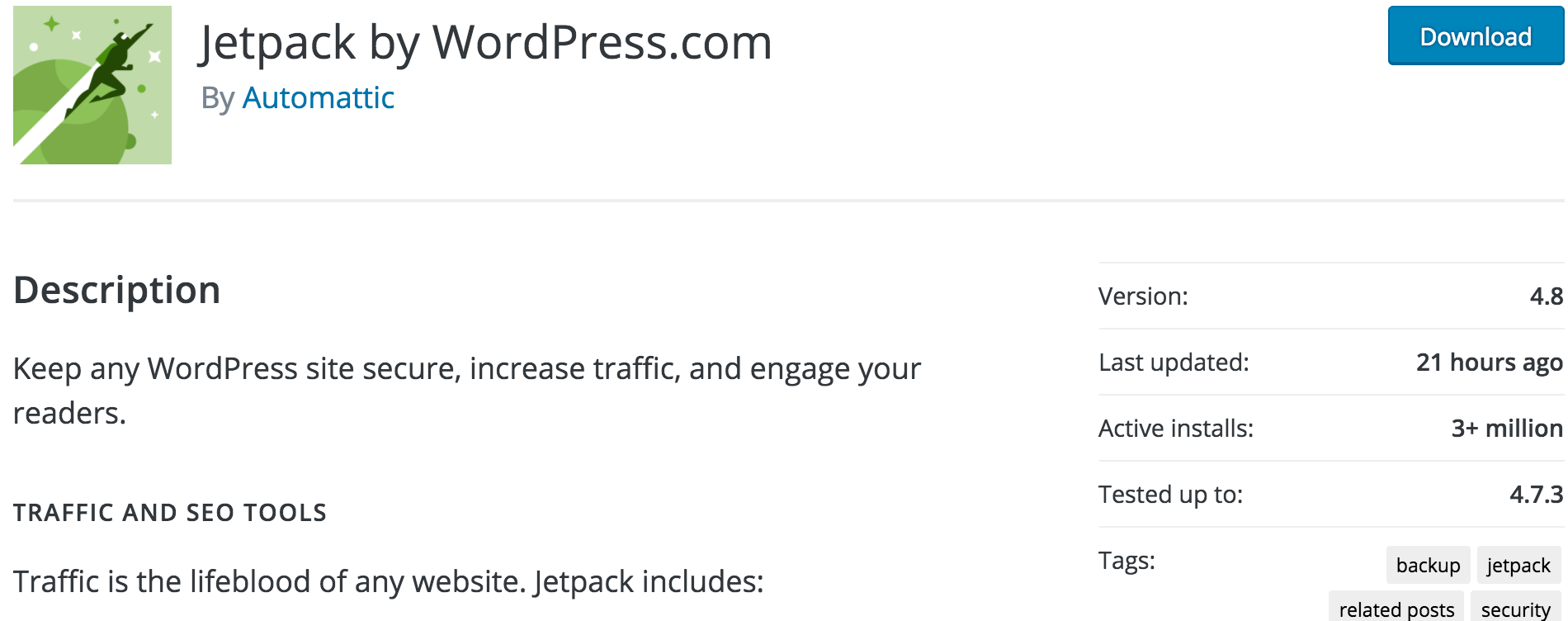
10. Akismet
This plugin holds the same standing as Jetpack. There is no reason not to use it.
Akismet has been around since pretty much the beginning of WordPress and it is still the #1 option to use to prevent spam on your WordPress blog.
Even if you don’t use the native WordPress commenting system, it’s still a good idea to have it installed and activated in case you need to disable your third party commenting system for some reason.
Again, Akismet is a must have.
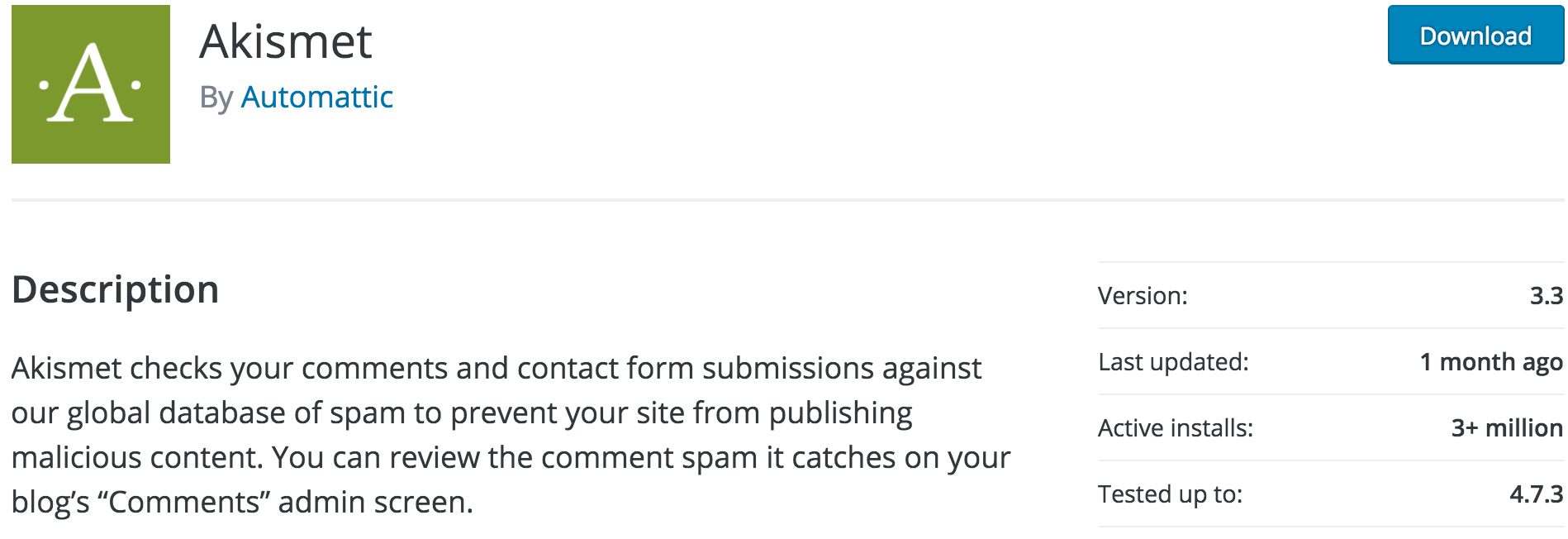
Summary
So there you have it – 10 essential WordPress plugins to have installed and activated on your WordPress website in 2017.
Don’t forget to take a look at the video at the top of this post for more detailed explanation of each plugin.
As of the publishing of this post, all of these plugins are active on AnsonAlex.com so you can browse around the site and see how everything is working from an end-user perspective.