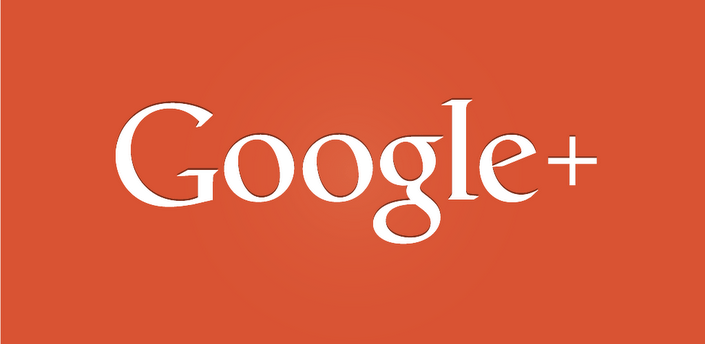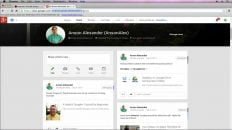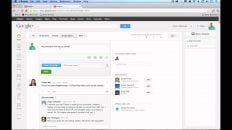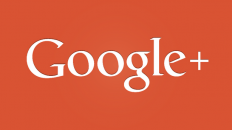Click here to view the Complete Google+ Setup Guide
What privacy settings do you need to worry about in Google Plus?
- Who can see you profile information and what information is available for them to see.
- Who can see your steam updates and how can you control it. Click here to skip to this section
Protecting Your Google+ Profile Information
- While in Google+, click on the dropdown with your name in the top right corner and select account settings:
- Click Profile and Privacy.
- Next to the Public profile information section, click Edit visibility on profile.
- Next to each profile item there is a globe icon that, when clicked, allows you to edit the visibility for that particular item:
- You regulate privacy by managing which Google+ “circles” are allowed to view each profile item. After clicking on the globe, click on the dropdown menu in the box that appears and select custom.
From here you have complete control over that particular profile item’s privacy settings. If you only want family to see your email then add all your family members to a circle called “Family” and in your email privacy settings, make sure that the only group that has access is your family group.
By doing this you can manage privacy settings for each profile item individually.
Managing Your Google+ Stream Updates
Your stream updates are managed in a similar way to your profile items. You can specify exactly which circles of friends, or even which individual friends, have access to each and every stream.
To post a stream update navigate to your Home tab and click in the text box where is says Stream:
Notice that you have an option to Add circles or people to share with…. Use that area to specify exactly who you want to be able to read that particular stream update.
You can also mention people in the same way that you can on Twitter. Use the @ symbol followed by their Google Plus name or their email address.
To verify that you have configured the privacy settings properly, make sure you learn how to view your profile as others see it in Google+.
You’re now ready to use Google+ and control who has access to what!
If you haven’t added your friends yet, check out my post on How to Invite Friends to Google Plus.
Additional Google+ Tutorials: