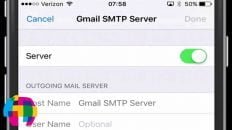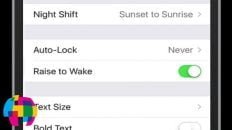If iMessage isn’t working on your iPhone or iPad, you’re not alone. Many people have experienced this problem, especially after performing a software update.
There are a few different reasons why this issue may be occurring but the steps outlined in the video above should fix any of issues causing iMessage to not work including the dreaded “waiting for activation” message.
As the video above explains, here are the steps you should take to resolve the iMessage issue:
- Sign out of using iMessage with your Apple ID.
- Deactivate iMessage.
- Sign out of Facetime with your Apple ID.
- Turn off Facetime.
- Clear all of your Safari data.
- Let phone restart.
- Activate iMessage and Facetime and login with your Apple ID.
- Make sure you’re connected to wi-fi or a cellular data network and try using iMessage again.
The issue really started appearing after the release of iOS 7 and, for the majority of people, the issue has been resolved. If it is still happening on your phone, it probably just needs a kick in the butt by resetting everything.
If the fix above does not work, you can try doing a full restore on the iPhone / iPad (erase everything) or contact Apple support or an official Apple retail store.
If you found another solution or have more insight regarding the iMessage not working on iPhones and iPads, please let me know in the comments section below!
As always, if you find this video helpful, I would really appreciate a thumbs up and you may also want to think about subscribing to my YouTube channel.