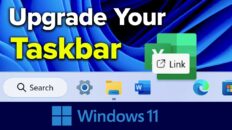Learning how to draw shapes in GIMP is important for almost all aspects of using GIMP for graphic design.
Although GIMP works as a great substitute for Adobe Photoshop, performing certain tasks is a bit different.
To draw a shape in Photoshop, the user simply needs to select the shape tool, choose a color and then click and drag where they would like the shape to be located on the canvas.
In GIMP, the user needs to select a shape tool, click and drag in the area where they would like the shape to be located and then manually fill the shape in with a color or stroke the outside edge of the shape with either the pencil or paintbrush tool.
See Also: Best Free Stock Photo / Royalty Free Sites on the Internet 2014 [Video]
As I explain in the video, once the user has used a shape tool (either rectangle or circle) to click and drag in the area where they would like the shape located, they then need to click on the “edit” menu and select one of the following options:
- Fill with FG Color
- Fill with BG Color
- Fill with Pattern
- Stroke Selection
The user can change the color of the shape or the shape’s outline by selecting the desired color in the foreground and background palette within GIMP.
If you want to specify the thickness of a shape’s border, you need to select either the paintbrush or pencil tool first and then, in the tool’s settings area, specify the desired “size” (in pixels) of the paintbrush or pencil line.
If you have your own methods for drawing shapes in GIMP that were not covered in the video above, please let me know in the comments section below!
As always, if you find this video helpful, I would really appreciate a thumbs up and you may also want to think about subscribing to my YouTube channel.