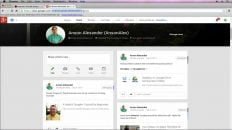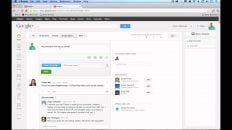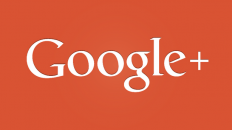Click here to view the Complete Google+ Setup Guide
In Google+, both public and private messages are sent from the exact same place. When a user posts a stream update, they can decide precisely who receives the message.
If you want to send a private message, just @mention the person or their email address in the stream update and make sure that “public” and none of your circles are added.
Sending a Private Message in Google+
- Click on the home tab.
- In the Stream area, click “Share what’s new…“.
- Use the @ symbol followed by your friend’s username or email to add them to the stream update.
- Make sure that the public tag is not added and make sure that there are no circles added to the message.
- Click Share and your message will be sent!
Additional Google+ Tutorials: