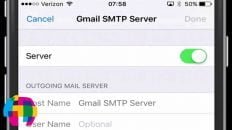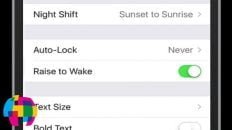How do I take a screenshot on the iPhone 5 running iOS 6?
Taking screen shots is one of the most useful features of an computer or mobile device.
You can save funny conversation, interesting finds while surfing the web or document bugs and errors you’ve experienced.
See Also: Tips and Tricks for Using Siri on the iPhone and iPad [Video]
Apple has made it very easy to take screenshots on iOS 6 which is now available for the iPhone 3GS, iPhone 4, iPhone 4S, iPhone 5, iPad 2 and the New iPad.
All you need to do is press the home button and screen lock button at the same time.
It is that simple. No matter what screen or app you’re running you can take a screen capture on iOS 6 by pressing those two buttons at precisely the same time.
You will hear a camera click sound and the image will then be available in your camera roll. If you’ve enabled instant upload using Google+ or iCloud, the image will be uploaded to the “cloud” like normal camera photos.
For a video demonstration of taking a screenshot on iOS 6, see the video tutorial above.