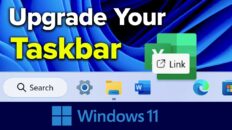The video above shows users how to fix the “Application blocked by security settings” popup message related to Java on Mac OS X in Safari, Google Chrome or Firefox.
This message is being displayed because the security settings you currently have configured for Java, do not allow the site you’re trying access to make use of the Java libraries on your computer.
We can resolve this error by simply adjusting some of our Java security settings.
See Also: How to Use Keychain Access on Mac OS X [Video]
To adjust your Java security settings, click on the Apple Menu at the top left of your computer and then click on System Preferences…
From here, click on Java at the very bottom of the preferences window and, in the box that appears, click on the Security tab.
If you adjust your Java security settings to “medium” the site that you’re trying to load should now work. Note that you will probably need to restart your browser (Safari, Chrome, Firefox, etc.) in order for the changes to take effect.
Also be aware that by changing your Java security settings, some websites may be able to make use of Java to harm your computer so make sure that you turn your security back to “high” after you’re finished browsing the desired site.
In the security tab of your Java settings, you can also add specific websites to the Java exception list without adjusting your overall Java security. This is useful for websites that you will be visiting on a regular basis.
Hopefully this helped you solve the “Application blocked by security settings” message on your Mac OS X computer!
As always, if you find this video helpful, I would really appreciate a thumbs up and you may also want to think about subscribing to my YouTube channel.