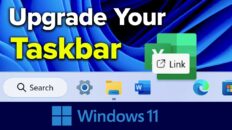Google Keep is a note taking tool that allows users to use create using text, photos or drawings. Google Keep is unique by keeping things simple while still allowing users to use multiple types of media in a note taking app.
I explain all of the primary features and ways to use Google Keep for Windows, Mac, iOS and Android in the above video.
Features covered in the Google Keep video tutorial include:
- Creating new notes
- Adding reminders from notes
- Sharing Keep notes
- Creating lists
- Inserting images
- Adding Drawings
- Categorizing with labels
- Connecting Keep to Drive
- Note archiving
Google Keep is far superior to Apple Notes when it comes to taking notes on a mobile device. Many power users would consider Evernote a fair competitor. Evernote may have more overall functionality than Google Keep but runs the risk of being over complicated and can feel more like a word processor than a note taking app. Google Keep is simple, yet powerful.
Keep integrates very well with Google Drive so you can capture photos and notes out in the field and then easily access them later on in Google Drive and organize them into different Google Docs if desired.
Google Keep allows users to share Notes with other users for collaboration. This works well for team members that are working on the same project.
Keep also allows users to set reminders that show up in Google Calendar – this includes location-based reminders that will activate when you reach a set destination.
Additionally, Keep integrates will all operating systems so it can used as a goto app regardless of what type of device you’re using.