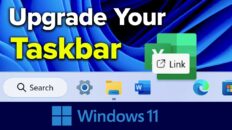The video above shows you how to take a screenshot / screen capture on Windows 8, Windows 7 and Windows XP.
There are multiple ways to capture a screenshot on Windows and it depends on what type of image you would like to capture and whether or not you would like to capture then entire screen or not.
Capturing screen images on Windows is not as intuitive as it is on Mac OS but user do have the same flexibility when it comes to screenshot options on Windows.
Users can simply press the “Print Screen” button on their keyboard to copy an image of the entire screen to their keyboard. After doing this, users can open an image editing utility (most commonly Paint) and paste their recently captured image.
See Also: Best Music Player App for Mac, Windows, Android and iPhone [Video]
Alternatively, Windows users can hold the “ALT” key while pressing “Print Screen” to take a screenshot of just the current window. Again, users will need to paste the image into an image editing tool.
If users would like to capture a screenshot of a custom selection of the screen, they can search for the application called “Snipping Tool” that comes preinstalled on all Windows computers. After opening this utility, users can select the desired portion of the screen that they would like to capture the image of. If using this utility, user will not have to open a separate image editing program as Snipping Tool has one built in.
Snipping Tool is also a great option for users that are wondering how to take a screenshot on Windows without using the Print Screen button.
As always, if you find this video helpful, I would really appreciate a thumbs up and you may also want to think about subscribing to my YouTube channel.