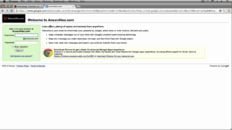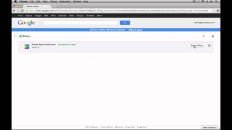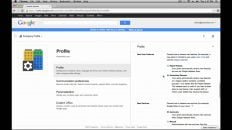Learning how to add a new business to Google Maps and search is almost essential in the current internet-driven marketplace.
The process of getting your business on Google seems easy enough but, once you begin, there are number of steps that may seem difficult.
In the video above and text below I explain how you can add your business to Google Maps and Google Search by creating a Google Business Profile and then going through the verification process with Google.
There are situations where you need to wait for a postcard to be sent but there are also options for verifying more quickly.
Create a Google Business Profile
The first step in getting verified and listed as a business in Google search results is to create a Google Business Profile.
There is quite a bit of information to fill out when first setting up your profile but try to be as thorough as possible to save time later on.
Important: If you have a website associated with your business, make sure to add it when setting up your profile. If you have Google Search Console setup for your website, you may be eligible for same-day verification but your website must first be added to your Google Business Profile.
If you are a service based business that travels to clients, you can let Google know this when adding your service areas. This can also make the verification process quicker.
Do you need to receive a postcard to be verified by Google?
The quick answer to this question is, no, you don’t need to receive a postcard.
The long answer is a bit more complicated, however. The truth is that Google really wants businesses to verify with the postcard option. Google wants to make sure its search and maps results are accurate and verifying with a physical address is the best way to do that.
Because of this, Google makes verifying with a postcard relatively pain free while other methods can get very frustrating. Of course you have to wait until it arrives but, aside from that, it’s pretty straightforward.
Many users say that they operate digitally or by phone and don’t have a physical address. At the end of the day, however, if you are operating a legitimate business (deserving of being listed on Google) then there is an address that you use to file taxes for that business. If you use that address for the verification process, everything will go much more smoothly.
Google makes it very clear that the address you give will not be listed publicly unless you opt to show it later on.
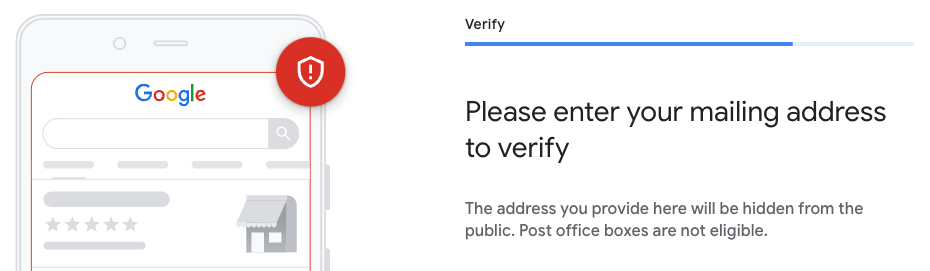
Opting for the postcard option is the easiest way to be verified with very little work on your part. If your business is web-based you may be able to get away with verifying with Google Search Console as mentioned earlier.
Either way, after creating a profile, you will have the option to verify your business. Depending on the information you filled out during the profile creation process, you will have access to either postcard verification, phone verification or website verification.
Once you choose (or accept) one of the methods you will receive a verification code via the method chosen. Head back over to Google Business Profile and enter the verification code to finish the process.
Online businesses are not eligible
In order to list your business in Google Maps and Google Search using a Google Business Profile there are certain conditions that must be met.
According to Google’s guidelines for representing your business on Google:
“If your business either has a physical location that customers can visit, or travels to customers where they are, you can create a Business Profile on Google.”
Obviously, pretty much any business could travel to customers. I could travel to have a meeting with sponsors of this website, for example.
That being said, Google goes on to say:
“Brands, organizations, artists, and other online-only businesses aren’t eligible for Business Profiles.”
So if you’ve become frustrated with the process and you fit into once of the categories above, it may be best to pursue other methods of getting in search engine results pages (SERPs).
Manage your business on Google
Once you’ve created your profile and entered your verification code, your business should start to show up on Google Maps (if applicable) and in Google Search.
You can modify the details of your business right within Google Search or from the Google Business Profile page. Note that, when you do modify details, they need to be reviewed before being published.
Some businesses may find that information has already been added for them. Google has already created profiles for some large organizations based on popularity and demand.
As the manager of the business on Google, you can now modify and update that information if needed.