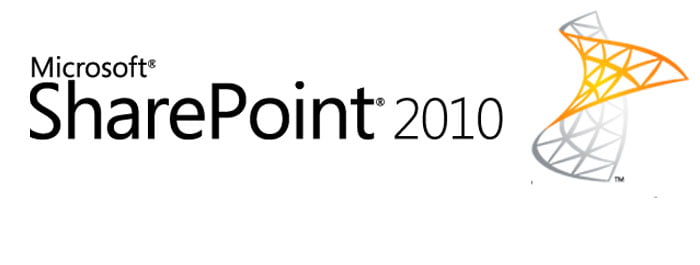A document library in SharePoint 2010 is a shared place for users to add, edit, save, and share documents.
By storing documents in a SharePoint 2010 document library, users can access the same files from multiple locations without having to email the documents or use a flash drive to transfer them each time.
See Also: Google Docs How To Tutorial [Video]
Users can create as many document libraries in SharePoint as desired.
It is common practice to create a document library for each group of documents that share a similar subject or are used by a particular group or department of people.
SharePoint allows the storing of many different file formats such as .docx, .xlsx and .pdf files.
If you’re looking for more general information on SharePoint 2010, see Matthew’s more general overview article: What SharePoint 2010 is Used For – Overview
Steps to create a document library in SharePoint 2010:
- Create a basic SharePoint page and on the top left of that page, click “Site Actions“.
- From the drop down menu that appears on the left, click “Edit Page“.
- From the pop up menu, click “OK“.
- Click the “”Insert” tab and then click “New List“.
-
Type your desired list name in the “List Title” box. From the Libraries list, click “Document
Library” and then click “OK“. -
View your newly created document library. In this example, it is called “NewDocLibrary“. To add
a document to the library, click “Add document“. - Click “Browse” and select your file of choice from the desired location.
-
Now you can edit, view, or allow others to edit or view your document. In this example, a word
document named “Test” was added to the document library.