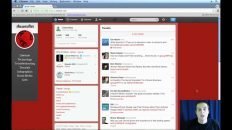Learning how to change your privacy settings on X is a great way to gain more control over you account.
In some ways, X functions differently than other social media platforms. By going through the privacy settings, we can get a better idea of how the app works and what options are available.
So, where should you begin when trying to secure your X account?
Access X Privacy Settings
- Login to Twitter with an account.
- Click More on the lift side of the Twitter homepage.
- Click on Settings and privacy from the menu.
- Most privacy settings are located within Your account, Security and account access, and Privacy and safety.
Important X Privacy Settings
Protect your tweets
Follow these steps to protect your tweets so that only your followers can see them:
- Access Settings and privacy while logged into an X account.
- Click on the Audience and tagging section.
- Click the checkbox to enable the Protect your Tweets feature.
You may ask, “What stops people from just following me if they want to see my Tweets?”
If you look through the X settings, you won’t find any option to enable or disable follower requests.
By enabling the Protect your Tweets setting, you are also making it so that you will have the option to approve or block future followers.
Note that, when enabling this feature, your current followers will still be able to see your future tweets unless you go in and manually block them from your account.
It would be really helpful if X broke these options down into multiple settings but it is also what makes X unique and encourages public discourse instead of private banter.
Change Sensitive Content Settings
Certain tweets may be labeled as sensitive content on X. They can be a number of different things from a variety of categories. Deciding whether or not to enable sensitive content is a personal decision and can be adjusted within the Twitter settings.
- Access Settings and privacy while logged into an X account.
- Click on Privacy and safety from the list of settings.
- Click Content you see from the options.
- You can enable and disable sensitive content with the checkbox at the top.
The rest of X’s privacy and safety settings are covered in the video above. If there is something specific that you’d like to learn, don’t be afraid to reach out to me on Twitter @AnsonAlex.