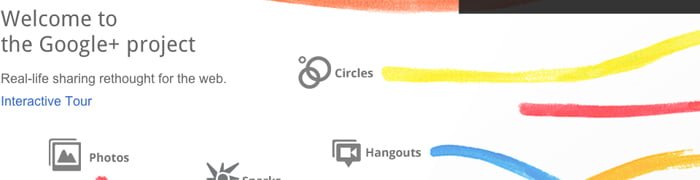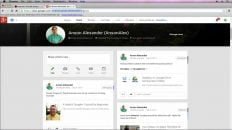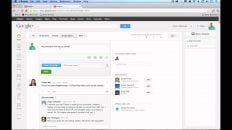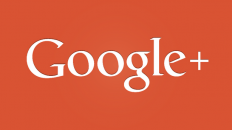Google Plus has been released and I have spent a lot of time digging into the system’s features to come up with a guide to get you off the floor and running with Google+ in no time.
This article will serve as the overview article, the steps below include 7 tutorials, each tailored specifically for that particular step.
All linked tutorials below include screenshots and images.
All links will open in a new window so don’t worry about losing this guide by clicking on the tutorials below.
1. Turn Off Google+ Email Notifications
The first thing you will probably notice once you start using Google+ is the super annoying email notifications that you get whenever anything happens on Google+. Google Plus provides a great notification system within the web app itself so there is really no need to receive notifications by email as well.
Follow this link to learn how to turn off your Google+ email notifications and then move on to step 2 below.
2. Import Your Friends into Google+
Google+ may seem a little empty without anybody to follow.If your friend are already using Google Plus, you can find them by searching for them in the “Find People” search box (pictured below), or you can import them from your email or Facebook account.
You can import your friends to Google Plus from Yahoo, Gmail and even Facebook.
Follow this link to learn how to import your friends into Google+ and then move on to step 3 below.
3. Begin Adding Friends to Your Google+ Circles
So now that you’ve added some friends to Google+, it is time to organize them. Although this step may seem unnecessary, it is important to understand that Google+’s privacy controls are much more complicated than Facebook and Twitter.
Follow this link to learn how to configure you circles in Google Plus and then move on to step 4 below.
4. Configure Your Google+ Privacy Settings
I’m sure you’re excited to start posting stream updates but before you do that, it is important configure your Google+ profile privacy settings and learn how to customize who gets to see your stream updates. Like I said earlier, privacy controls in Google+ are very complicated and you will be glad that you learned all about them before diving right in.
Follow this link to learn how to control your privacy in Google+ and then move on to step 5 below.
5. Send Your First Private Message in Google+
Now that your friends are imported, your circles are organized and your privacy settings set to your liking, you are reading to start messaging your friends. You may have figured out how to send a private message in step 4 but as it is one of the most common questions I’ve been asked since the release of Google+, I’ve decided to include it here.
Follow this link to learn how to send a private messages and then move on to step 6 below.
6. View Your Profile as Someone Else in Google+
You’ve probably discovered by now that I wasn’t lying when I said the privacy settings in Google+ were a little overwhelming. The best to way to find out whether or not you’ve configured them correctly is to view your profile as someone else. It’s pretty easy to do in Google+.
Follow this link to learn how to view your profile as one of your friends and then move on to step 7 below.
If you need to double check and make sure that you’re using the right privacy controls before you post a stream update, this flowchart will help you do exactly that!
7. Learn How to Use Shortcuts in Google+
Now that you’ve got the basics down, its time to learn some shortcut keys to make you the fastest Google+er (I kind like how that looks) of all of your friends!
Follow this link to learn all of the shortcuts and to obtain a printable table of Google+ shortcuts.
8. Begin Using Google+ Like a Pro!
That should be a pretty good introduction to Google+. As I learn more myself and as Google releases updates to Google+, I will add on to this guide so don’t forget to bookmark and share it!
If you have any additional questions, feel free to ask them in the comments section, ask me on twitter @AnsonAlex or even search for me in Google+ as Anson Alexander.
Hope it helped everyone!