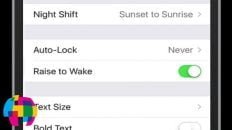If you can’t send emails from your iPhone, iPad or iPod but can receive them, there is a pretty simple solution that should fix the issue.
Since the iOS 7 update, many emails accounts on iPhone such as exchange accounts, Yahoo accounts, Comcast accounts, Bellsouth accounts and other email accounts are not able to send emails – receiving emails is not a problem.
This issue does not seem to be affecting Gmail or iCloud accounts.
The problem, is the with the password in the outgoing mail settings (SMTP settings) for the particular email account.
The video above provides detailed instructions on how to fix the problem of being able to receive but not being able to send emails on the iPhone, iPad and iPod after updating to iOS.
The video was originally uploaded with instructions using iOS 7 but, has since been updated to show instructions for iOS 10 and later.
How to fix being able to send, but not receive, emails on iOS:
- Access your iPhone settings.
- Tap on “Mail“ to access your mail settings.
- Tap on “Accounts“.
- Tap on the affected email account.
- Tap on the email account again on the next screen.
- Tap on “SMTP” in the OUTGOING MAIL SERVER section.
- Tap on the first field list in the PRIMARY SERVER section (it should say “On” to the right).
- Make sure that the full email address for this account is listed in the “User Name“ field.
- Retype your password in the “Password” field (even if a password is already entered).
- Tap “Done” in the top right corner.
Remember, even if there is already a password in the password field, it is important to retype it for this fix to work.
For whatever reason, many email accounts in iOS retain the correct password for receiving emails but the correct password does not transfer over to the outgoing mail settings.
Once the password has been reentered in the outgoing mail settings, emails should now send properly from the iPhone, iPad or iPod Touch without any problems!