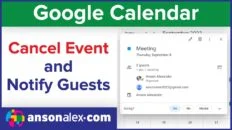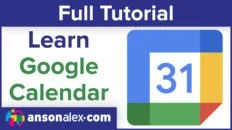Learning how to delete multiple events at once in Google Calendar is useful in situations where a recurring event has been canceled or future plans have changed.
There are different ways of deleting multiple events depending on the type of event in question.
If the event is recurring it’s easy to bulk delete multiple events at once. If you’re trying to delete multiple single instance events, it can become more challenging.
Certain methods can be used, however, to make the task less daunting.
Delete Multiple Recurring Events at Once
If the events that you’re trying to delete in Google Calendar are recurring, you’re in luck. There is a very easy way to bulk delete recurring events in Google Calendar:
- In Google Calendar, click on any of the recurring events that you want to delete.
- Click on the trash can symbol in the event popup box.
- Choose from the recurring event deletion options:
- This event – Only the single event you clicked will be deleted.
- This and following events – The event you clicked on and all following will be deleted.
- All events – The current, previous and following recurring events will be deleted.
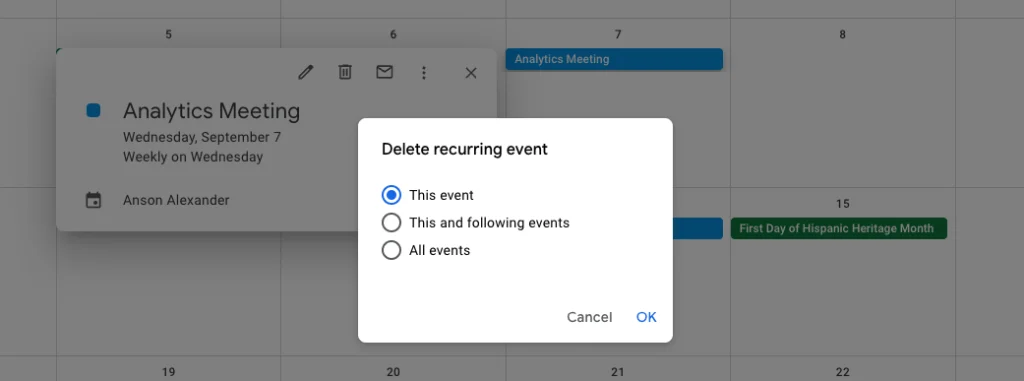
Delete Multiple Single Instance Events at Once
If the events you’re looking to delete are not associated with a reoccurring event, the process is more difficult. Although there really isn’t another option than to delete each event individually, there are a couple of methods you can use to speed up the process.
Use Schedule View and Calendar Search
One strategy is to change your view to Schedule view to see more events at once. From here you can delete each event individually and even make use of the search feature to find the events that you’re looking for.
- While in Google Calendar, click on the date range dropdown at the top right and change the view to Schedule view.
- Click on the magnifying glass icon at the top and search for the events that you’d like to delete.
- Click on an event and then on the trash can symbol in the popup to delete it.
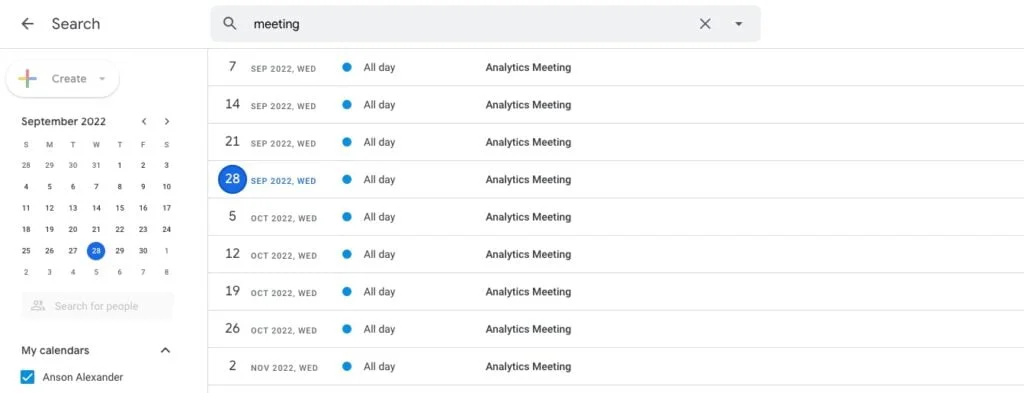
Export Google Calendar and Modify Events Elsewhere
The last option to delete multiple events at once in Google Calendar that aren’t recurring is to export your Google Calendar out of Google Calendar and into an .ics file. You can then import that file into another calendar system that offers more robust features for deleting multiple events at once.
- While in Google Calendar, click on the gear icon towards the top right and click on Settings.
- Click on Import & export from the menu on the left.
- Click the Export button to export all visible calendars to an .ics file.
- Upload the .ics file to the calendar system of your choice.
- Delete the desired events in the outside calendar system.
- Export the calendar out of the other system and re-import it as a new calendar into Google Calendar.
- If you’re satisfied with the changes, you can delete the original calendar to remove any duplicate events.
The video at the top of this post has been updated to show the most recent Google Calendar user interface. For those of you who are interested in what Google Calendar used to look like, here is the original version of this tutorial: