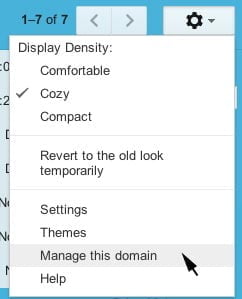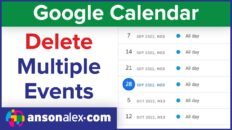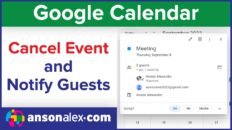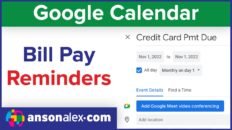Google recently made some changes to the global Google Calendar settings for those using Google Apps for enterprise or education.
Starting on November 30, 2011, if you previously had Google Calendars with publicly visible events, general users will now only be able to see “free / busy” events.
In order to solve this problem you need to adjust your domain wide calendar settings and then adjust the individual sharing settings for the calendar that you would like to be visible to the public.
This tutorial will show you what steps you need to take to make the necessary changes and allow users not logged in to a Google account to view your public events.
It took me a little while to figure out how to solve this problem and I had some help from this Google Calendar help thread.
In order to solve the problem of public events on Google Calendar not being visible you need to:
- Log in to your domain as the domain administrator.
- Access your domain wide settings by clicking on “Manage This Domain“.
- Within the Google Apps Dashboard click on the “Settings” tab and then under Services click on “Calendar”
-
Under the “Sharing Options” section, find the portion related to sharing outside of your organization. Due to the changes Google made, the first radio dial will be checked, “Only free/busy information (hide event details)“.
Change that selection to either the second or third option:
1. “Share all information, but outsiders cannot change calendars“
2. “Share all information, and outsiders can change calendars“. - Log out and then back in to your Google Apps account- this step is important!
- Access the sharing settings for the individual calendar that you have publicly visible events.
- Under the “Share this calendar with others” section, make sure that the “Make this calendar public” checkbox is selected and from the dropdown to the right, change the selection from “See only free/busy (hide details)” to “See all event details“.
- Save your changes and your public Google Calendar events will now be visible to everyone again!