Mac users may experience an error message that says a particular app “needs to be updated“. This error message occurs when a user attempts to open a 32-bit application – usually brought over from a Time Machine backup or a previous version of macOS.
With the release of macOS 10.15 Catalina in 2019, Apple removed compatibility for, older, 32-bit applications and began requiring that all applications be 64-bit.
The message goes on to further state that:
The developer of this app needs to update it to work with this version of macOS. Contact the developer for more information.
Users then have the option to “Learn More..” or just accept that their app cannot be opened:
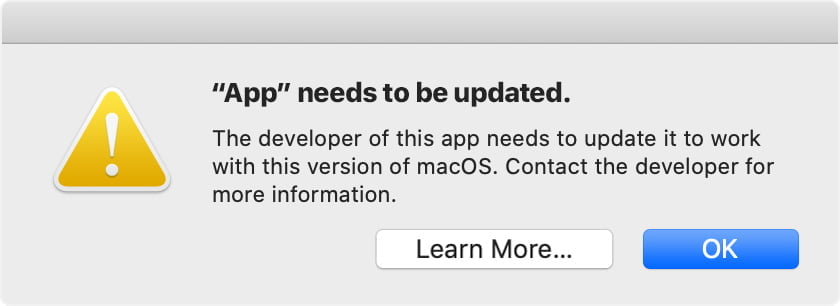
Apple Warned That 32-bit App Support Would Be Dropped
For users that have been following the development of macOS (formerly “Mac OS X” and then “OS X”), this error message doesn’t come as a surprise. With the release of macOS 10.14 Mojave, Apple warned it’s users and developers that they would be removing compatibility for 32-bit applications with the next major macOS update.
In macOS 10.14 Mojave, users were presented with the following notification upon opening a 32-bit application:
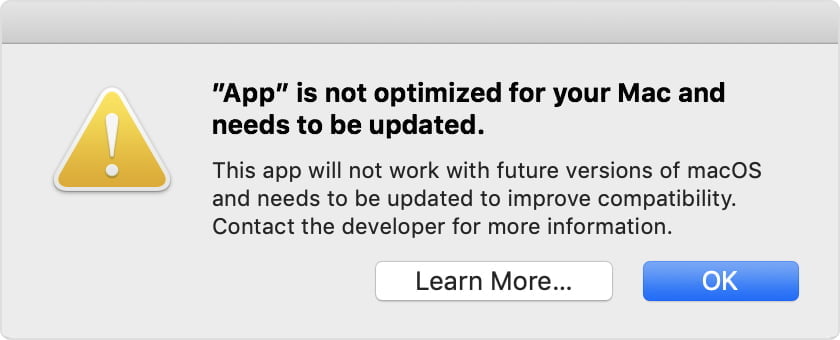
Despite the warning from Apple, many developers have failed to update their applications. Additionally, even if a 64-bit version of a particular application has been released, it doesn’t necessarily mean all users have upgraded to the most recent version.
To be fair, this day has been a long time coming. Apple began support for 64-bit applications in 2009 with the release of Mac OS X 10.6 Snow Leopard. At the time, it was quite obvious that the future of application development should be 64-bit centric.
Over a decade later, it’s no surprise that Apple now considers 32-bit applications as legacy software no longer optimized for modern computers running the latest version of macOS.
The responsibility now lies in the hands of developers who need to upgrade the architecture of their applications.
How can I run a 32-bit application on macOS?
The simple answer is that you can’t natively run 32-bit applications on Catalina or later. There are a few options and workarounds that may prove helpful if you absolutely need to run a 32-bit application.
It’s first worth researching to see if an updated version of the application you’re using is available. It’s a good opportunity to browse for full software replacements to dated applications.
Options for 32-bit Applications and macOS:
- Find an updated, 64-bit version or a 64-bit substitute for the required application.
- Install an older version of macOS (Mojave or earlier) as a virtual PC using Parallels for Mac on your current macOS and then run your application through Parallels.
- Downgrade to macOS 10.14 Mojave or earlier.
- Request that the developer of the application release a 64-bit version if one is not currently available.
Unfortunately, there is no perfect solution for users that must run 32-bit applications on macOS. Users should avoid updating to Catalina or later if any 32-bit applications are still being used.
To find out if you’re currently using any 32-bit applications on macOS, please see the video at the top of this post.





