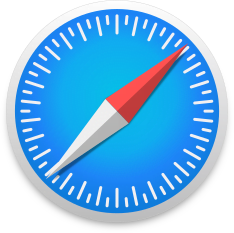
Safari is the internet browser developed by Apple and preinstalled on all macOS and iOS devices.
The above video tutorial on using Safari covers all of its primary features and provides some tips for a better browsing experience.
Safari has been a top tier browser for long time now. I can’t say it outranks Google Chrome on my list of top internet browsers but it outperforms most others. FireFox has improved quite a bit in recent years but I still prefer the Safari browsing experience more.
When it comes to overall browsing speed, in my opinion, Safari is a fast as any other browser.
The main drawback of using Safari is that, although data can be synced between macOS computers and iOS mobile devices, Safari is not available for any non-Apple operating system. In other words, you can’t use Safari on Windows or Android. If it wasn’t for that, I very well may be using Safari as my primary browser but, for now, Google Chrome still retains that honor.
As I show in the video, one of my favorite aspects of Safari is the ability and freedom users have to customize the browser toolbar and their overall browsing experience.
While Chrome may be a fast, simple, lightweight web browser, Safari is a fast browser that also offers a number of potential browsing enhancements.
If you use mostly Apple products there is no reason not to make Safari your main browser.
About this Safari Beginner’s Tutorial
The video starts by looking at basic browser functions such as accessing websites and moves to more advanced features like the customization of Safari preferences. Other important topics covered include Bookmarks, Favorites, and toolbar customization. Viewers should feel comfortable with most Safari features after watching the video.
Topics covered in the Safari tutorial include:
- Checking Safari version number
- Using the address bar
- Back and forward buttons
- Using multiple tabs
- Adding Bookmarks
- Accessing and managing Bookmarks
- Customizing the top toolbar
- Sharing webpages
- Reloading webpages
- Viewing and clearing history
- Showing the favorites bar
- Customizing Safari preferences
- Setting a homepage
- Password management
- Changing default search engine
- Safari extensions
After watching this tutorial users should be able to navigate the web with Safari, add and manage bookmarks and customize their overall browsing experience.
I plan on continuing to update and improve upon this introductory video to using Safari and am always open to suggestions for future tutorials.
If you’d like to learn more , I’ve created a macOS playlist on YouTube containing dozens of useful tutorials.





