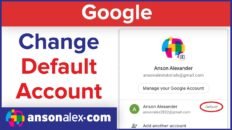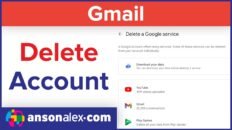Learning how to unarchive emails in Gmail will help you bring emails back into your Inbox that had previously been sent to the depths of the All Mail folder.
To make things easier regarding email archiving, it’s best to have a basic understanding of what email archiving actually is in Gmail.
How archiving works in Gmail
There are a deceivingly low number of actual folders in Gmail. The majority of email organization is done via labels. There are only a handful of actual folders that you probably work with on a regular basis in Gmail.
Primary folders in Gmail:
- All Mail
- Sent
- Drafts
- Spam
- Trash
Notice that Inbox isn’t on the list of primary folders. That’s because the Inbox in Gmail is actually a label and not a folder.
When a new email comes into your Gmail account it only goes into the All Mail folder but also receives the Inbox label so that you see it in your inbox.
When you “archive” an email, the Inbox label is simply removed from it. It remains in the All Mail folder – the same place it has been since it arrived in your Gmail account. It will no longer show up in the Inbox though because the Inbox label has been removed.
So, to “unarchive” an email, we simply need to re-add the Inbox label to it. There are a few different ways to do this discussed in the video above but I will cover the primary method here in the text as well.
How to unarchive an email in Gmail
- Search for and find the email that you would like to unarchive.
- Open or click the checkbox next to the email.
- Click on the Move to Inbox button.
- Alternatively, click on the Move to dropdown (folder icon) and select Inbox.
These steps should help you get emails that have been archived by accident back in your inbox. Understanding how archiving works and what is actually happening in Gmail will hopefully help you use Gmail more efficiently and intuitively going forward.