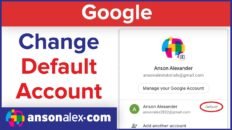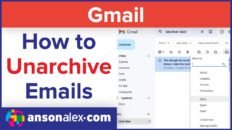Learning how to delete only your Gmail account instead of your entire Google account can be helpful when you want to maintain access to data from other Google services. By using this method, you can still use and access files in Google Calendar, Google Drive, etc.
If you want to delete you entire Google account, including the Gmail portion, I also show the steps to do so in the video above and text below.
Delete only Gmail from a Google Account
- Click on your profile image in the top right corner.
- Click on Manage your Google Account.
- Click on the Data & privacy section.
- Scroll to the Data from apps and services you use area.
- Underneath Download or delete your data click on Delete a Google service.
- Enter your password and click the trashcan symbol next to Gmail.
- Follow the remaining steps on-screen to fully delete Gmail from your Google Account.
Delete an entire Google Account
- Click on your profile image in the top right corner.
- Click on Manage your Google Account.
- Click on the Data & privacy section.
- Scroll to the More options section.
- Click on Delete your Google Account.
- Enter your password.
- Follow the remaining steps on-screen to fully delete your Google account.
If you delete your Google account by accident or change your mind later on, there is an account recovery process but it would be best to avoid having to go down that path.
A good strategy is to stop using the account for a period of time – maybe a few months or more. If you never need to access the account during that time, then it is probably safe to completely delete it.