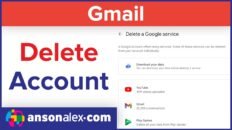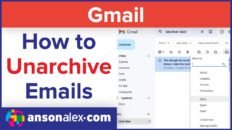If you use multiple sign in for your Google accounts, then you may have noticed that one of your accounts is always considered the “default account“.
When multiple sign-in first appeared, this was a really big deal because you could only access Gmail from your default account. Now, you can switch between Gmail accounts easily using the account dropdown at the top right of Gmail or any Google service.
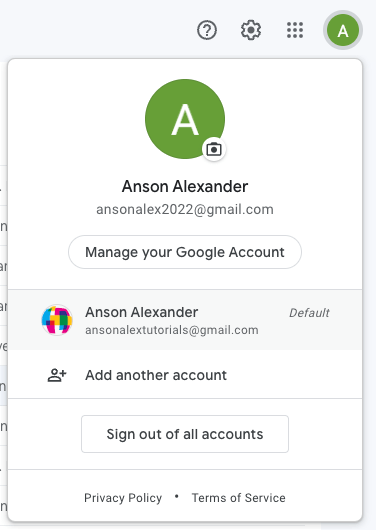
Since you can switch accounts so easily, does it even matter which account is set to default?
Despite being able to rapidly switch accounts, choosing which account is set to default can still provide a slight improvement to your quality of life when browsing if used properly.
What is a default Google account?
A Google account is set to default if it is the first Google account to login during a particular web browsing session.
As the default account, it will be the account that shows up first whenever you access any of the Google services such as Gmail, Google Drive, Google Calendar, Docs, Sheets, YouTube, etc.
It remains the account that shows up first even if you have used multiple sign to switch accounts during the browsing session.
Example of How Default Google Accounts Work
Let’s say I login to Account A first from gmail.com. Then I login to Account B using multiple sign in.
I’m still in Account A’s Gmail at first but then I switch over to Account B’s Gmail.
Despite having switched over to Account B for Gmail, if I open up any other Google service (like the ones mentioned above), by default, it will open up the service as Account A.
It’s that simple.
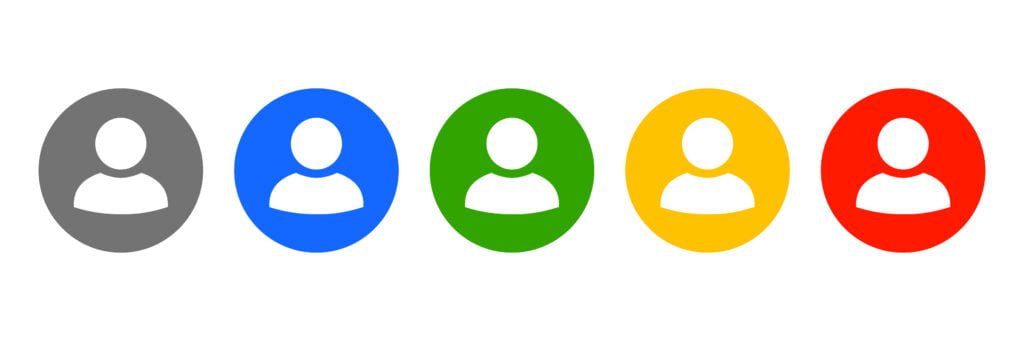
In order to switch your default account, you need to log out of all your Google accounts and then re-login starting with your desired default account.
Change Your Default Google Account:
- While logged in to your Google account(s), at the top right of any Google service, click on your profile image to access the Google account drop down menu.
- From the dropdown menu click Sign out of all accounts.
- Sign back into Google with the account that you want to be the default account.
- Use multiple sign-in to login to your other accounts.
- After logging out and signing back in, the account that you signed back in with first should now be set as your default Google account.
After learning how default Google accounts work in combination with multiple sign-in, you may realize that the best choice for your default account isn’t necessarily the one you use the most for a single service like Gmail.
Instead, you should set your default Google account to the account that you use the most for jumping around between the different Google services.