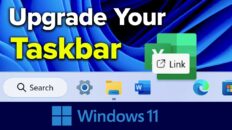If you are a regular user of Google Chrome, you’ve inevitably seen the phrase “Search Google or type a URL“. This is the default phrase located in the Google Chrome address bar and in the search box on the new tab page.
When you click to search or access a website, the phrase disappears but, if you click outside the box before typing anything, it will be there once again.
What is the Omnibox?
The Omnibox is the address bar box in Google Chrome that contains the phrase “Search Google or type a URL”. It can also be found in the middle of the new tab page in Google Chrome. It was first released to the public in 2011 by Google as an alternative to traditional address bars.
The Omnibox has two main uses:
- Enter a web address and hit enter to go directly to a website.
- Enter a phrase you’d like to search for and hit enter to perform a Google search using that word or phrase.
Prior to the Omnibox, you could only enter website addresses in address bars. If you wanted to search Google, you would first have to go to google.com.
The feature was so successful that almost all modern day web browsers feature an address bar that copies the same functionality as Google’s original Omnibox.
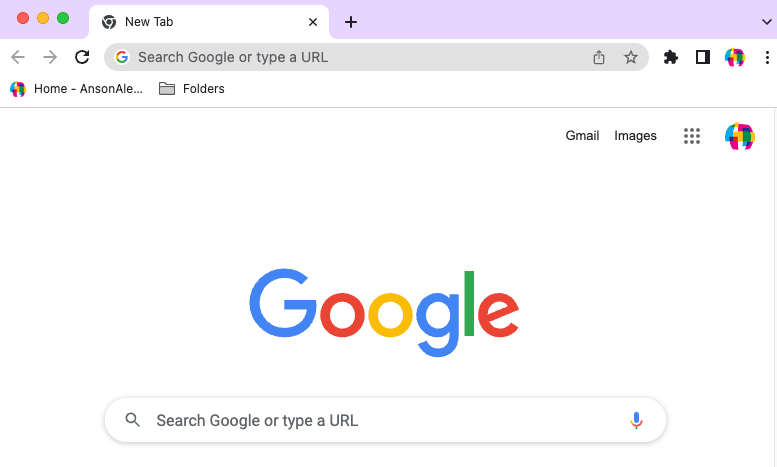
What does “Search Google or type a URL” mean?
The phrase “Search Google or type a URL” is letting you know exactly what your options are when using the Omnibox.
So “Search Google or type a URL” is a short and sweet way of saying that, “You can use this box to navigate anywhere on the internet that you’d like – either, by searching, or by going directly”.
Should you search or type a URL?
Whether you decide to search Google or enter a URL directly is entirely up to you but there may be certain situations where one option makes more sense than the other.
Type a URL
If you know the exact web address of the site you’d like to visit, you might as well enter it directly and be on your way.
Once you visit that site once, it will be saved and will appear in the drop down below the Omnibox when you start to type the address in the future. You can use your mouse to click on the autofilled web address or you can use the arrow keys to move to it and hit enter.
The main exception here would be if the web address is known but very long. Instead of entering the whole thing, you could easily just search for the name of the website and click on the website in the search results.
Search Google
The search feature of the Omnibox should be used anytime you do not know the website that you like to go to.
This can also be helpful if you know the website but not the exact page.
For example, if you are looking for my tutorial on performing advanced Google searches, you could go to my website and try to browse around and find it. Wading through all of that content may take a while though.
You would probably be better off just typing the following into the Omnibox:
advanced search tutorial ansonalexAfter searching for that phrase, both the top video result and web result will lead you to the video you are looking for instead of having to browse around the site and find it.
Obviously, the search option should be used for any other situation when you would normally search Google.
The Omnibox essentially took away typing “google.com” and hitting enter. Although that may seem small, over the course of millions of web searches, it has saved humanity a lot of time.