How do I change my Facebook Timeline profile picture?
If you’re wondering about this question, you’re not alone! Many users who have had their Facebook profiles updated to Timeline are wondering how to customize and change their profile pictures.
See Also: Facebook Users: Protect Your Timeline Profile from the Public [Video]
I’ve listed the steps below on how to change your profile photo or you can take a look at the short video clip. In the video, I also explain how to change your Facebook Timeline Canvas Photo.
Steps to Change Facebook Timeline Profile Photo:
- Navigate to your Facebook profile by clicking on your name in the top right corner of Facebook.
- Hover over your current profile picture and click on the link that appears that says, “Edit Profile Picture“.
- A drop down menu will appear giving you the following options of where to choose your Facebook profile image from:
- Choose from Photos…
This option allows you to choose a profile picture from images you’ve already uploaded to Facebook.
- Take a Photo…
This option allows you to instantly take a picture using your computers webcam to set as your profile picture.
- Upload Photo…
This option allows you to upload a photo to Facebook that you haven’t already and set it as your profile picture.
- Edit Thumbnail…
This option allows you to change the area that is visible as your profile picture in the image that you select to be set as your profile photo.
- Remove…
This will remove your Facebook profile picture entirely.
- Select or upload the new photo that you desire and you’re all set!


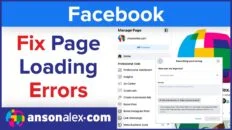
![How to Hide Personal Information on Facebook Profiles [Video]](https://ansonalex.com/wp-content/uploads/how-to-hide-personal-information-1-232x130.jpg.webp)

