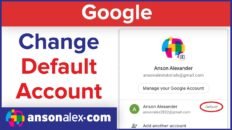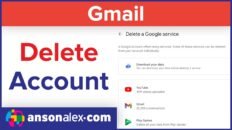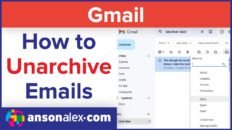Learning how to change your Gmail password on an iPhone or Android may seem like a simple task but once you need to do it, you may have trouble finding the option to change your password.
Remember, by changing your Gmail password, you are essentially changing your Google Account password. Both of these solutions will work on iPhone, iPad and Android devices.
Change Gmail Password from Gmail App:
- Open the Gmail app and tap on your profile icon in the top right.
- Tap on Manage your Google Account.
- Tap on Personal info.
- Scroll down and tap on the Password section.
- Enter your current password or click Forgot password.
- Create a new password and then enter it again to confirm.
The problem that many users run into is that you cannot find where to change their Gmail password from the Apple Mail app or from the Gmail app for iOS.
Instead of the Gmail app, you can use a browser (Chrome, Safari, etc.) to access one of Google’s desktop sites.
Change Gmail Password on iPhone without Gmail App:
- Open up any browser (Safari, Chrome, etc.) on your device.
- Go to https://myaccount.google.com/signinoptions/password .
- Enter your password if you know the current one – you will be then prompted to create a new one.
- Alternatively, you can tap on the Forgot password link if you don’t know your current password.
Once you learn this trick, your Google / Gmail password can be changed quickly by using any browser app.