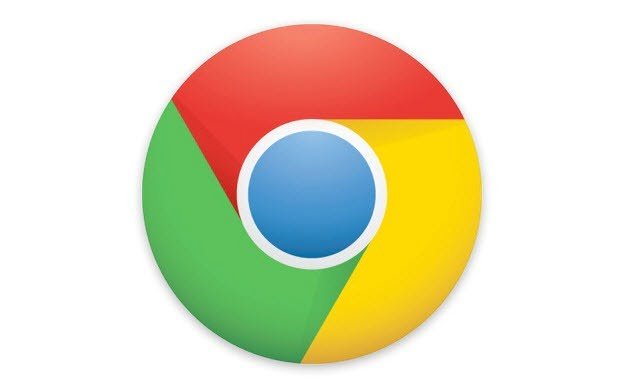Update February 18, 2011:
If you would rather completely replace your Google Chrome New Tab Page instead of customizing it you can choose from one of the 3 extensions below:
- Speed Dial
- Incredible Start Page
- New Tab Redirect
Introduction:
For those of you who have been experimenting with the different available browsers (Google Chrome, Mozilla FireFox, Microsoft Internet Explorer, Apple Safari), you may have noticed that each browser has its pros and cons. Each browser has features that you wish were in all browsers and each browser has something that makes you wonder what the heck the programmers were thinking.
One of the main complains I have heard regarding Google Chrome is that you cannot change the new tab page without installing this extension. I also think this is a pain, but other features of Google Chrome make it my browser of choice.
The new tab page in Google Chrome displays thumbnail images of your most visited sites. This can be helpful but it can also blow up your spot if there are some sites that you’d rather not display to everyone who uses your computer- Don’t worry I’m not judging you!
Although the only way to change the new tab page is to install this extension, you can alter how it appears, including which thumbnails appear on your new tab page without installing an extension.
This article will show you how to:
- Remove sites from your new tab page and make it so they don’t show up again
- Hide all of the most visited thumbnails and simply display a list of your most visited sites
- Hide the entire most visited section and minimize it to the bottom of the page
Remove sites from your new tab page and make it so they don’t show up again:
- Open a new tab in Google Chrome
- Hold your mouse over one of your most visited sites (right over the thumbnail)- A toolbar above the thumbnail should appear
- Click on the X on the top right corner of the thumbnail
That site is now removed from the list and will not show up again.
Hide all of the most visited thumbnails and display a list of your most visited sites:
- Open a new tab in Google Chrome
- Click on the arrow next to the title “Most Visited”
Your most visited sites list will now appear on the new tab page as a list instead of a gallery of thumbnails. Click the arrow again to revert back to thumbnail view.
Hide the entire most visited section and minimize it to the bottom of the page:
- Open a new tab in Google Chrome
- Hover over the “Most Visited” section
- Click the X on the top right corner of the section
Your most visited sites will now be barely visible at the bottom of your screen. Nobody will see where you are browsing most often!