Update (3/24/2012):
IMPORTANT – When you upgrade to Facebook Timeline almost all of your old posts will be available to the public, even if they were previously only visible to your friends. Take a look at this video to learn how to see what the public can see on your profile and to learn how to “bulk” change the visibility of your public facing posts:
Update (01/29/2011):
Facebook recently announced that Timeline will be rolled out to all users within the next couple weeks, regardless of whether or not the user “opts in”.
Because of this, it is even more important that you and all your friends properly prepare your Facebook profiles – don’t forget to share this guide when you’re done!
Facebook Timeline Update
Facebook Timeline has been released worldwide and you will notice that there are some very important steps you need to take in order to prepare your new Facebook profile before publishing it.
Once enabled, Facebook Timeline completely changes the Facebook profile page into a timeline view of your life. There are mixed opinions of the new profile but preparing your profile before publishing it can really improve your experience.
The main benefit and weakness of the new Facebook Timeline is that users can more easily see your older posts, pictures and Facebook activity.
Once Timeline is enabled, users will be given a few days to alter their profiles to their liking before publishing to their friends, family and subscribers.
If you haven’t yet enabled Facebook Timeline, you can also watch my video tutorial on how to enable Facebook Timeline.
Tips to Preparing your Facebook Timeline Profile Before Publishing:
- Review All of Your Old Facebook Posts
As I stated earlier, the new Facebook Timeline will make old events and updates much more visible to your friends. Ex-girlfriend and boyfriends may appear on your profile, posts you made back in 2006 will be much more visible and pictures that you’ve been tagged in or uploaded will be displayed more prominently.
Once Facebook Timeline is enabled, the first thing I recommend you do is scan over all of your old posts. If you don’t want the post to be displayed at all on your timeline, click on the “Pen Symbol” in the top right corner of the post and select “Hide from Timeline“. This will make the post invisible to anyone viewing your profile. If you want to delete the post entirely, click “Delete post…“.
- Set the Default Privacy for Posts
When you post an update or link to your Facebook page without customizing the privacy settings for that specific post, Facebook will post the update with the default privacy settings configured for your account.
You can modify the default privacy settings by clicking on the “dropdown arrow” and then “Privacy Settings” at the top right corner of the Facebook screen.
Once at the privacy management screen, you can modify your default post privacy settings in the section labled “Control Your Default Privacy“. You can set your default privacy to public, friends or a custom setting (recommended).
- Restrict the Visibility of Past Posts
Update 12/20/2011
After writing this post, I discovered another important feature of Facebook Timeline that everyone should take a look at. Because of the way Facebook has implemented Facebook Timeline, a lot of your posts, galleries and comments that were previously only visible to your friends, are now publicly visible to anyone in the world.
I wrote another post on how to check if your posts are publicly visible and how to restrict the visibility of all your old Facebook posts to only your friends. This is a very important privacy concern of Facebook Timeline and I recommend that everyone take a look at this post to make sure that only the people you want to have access to your Facebook activity are the people actually do have access.
- Set Your Canvas Picture
Facebook Timeline features a customizable “canvas” that can be displayed at the top of your page in addition to your profile picture. The canvas definitely adds some personality to Facebook profiles and allows the user to be creative when selecting an image for their canvas. You can upload an image to use or crop one of your already existing Facebook images.
- Customize Facebook Quick Links
At the top of your new Facebook profile page you will notice some thumbnail image links that allow friends and subscribers to view your pictures, places, likes, friends and information about apps that you use.
If you click on the “drop down arror” to the right of the thumbnails, you can customize which sections you would like to be displayed.
If you use certain Facebook Apps like Spotify and/or Slacker Radio, you can add them to the thumbnail area to allow your friends to see your activity within the particular app. If you don’t want people to easily access the “maps” section of your profile, which displays all the places that friends have “checked you in”, you can remove the thumbnail link altogether by clicking on “pen icon” at the top right of the thumbnail.
- Add Life Events and Accomplishments
The goal of Facebook Timeline is to serve as a constantly updated biography of your life. One of the new features available in Timeline is the ability to add events and accomplishments such as getting a new job, getting married, having children or going on a vacation.
To add a lifetime event to your timeline, move your mouse over the vertical line in the middle of your timeline and click the “+ symbol“. You can then choose which type of event your like like to add (work and education, family and relationships, living, health and wellness or milestones and experiences).
You can add photos, tags and/or comments to events you add to your timeline.
- Connect Apps to Your Facebook Profile
In addition to the timeline feature, Facebook has also added an updated apps service that allows users to link specific applications such as music services, news websites, exercise tracking services and movie services to their profile.
When you connect an app to your Facebook account, your activity within that app will automatically display on your Facebook page. If you connect a music app for example, your Facebook profile will display which songs and/or artists you listen to within that app.
I’ve compiled a full list of new Facebook partners if you’re having trouble finding which apps you would like to connect.
I would definitely recommend that you connect Spotify to your Facebook account.


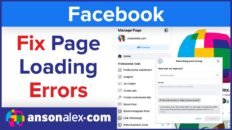
![How to Hide Personal Information on Facebook Profiles [Video]](https://ansonalex.com/wp-content/uploads/how-to-hide-personal-information-1-232x130.jpg)

