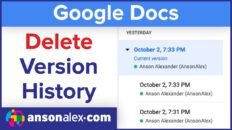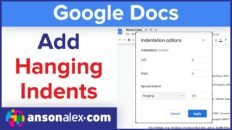Being able to adjust and change the margins in Google Docs is essential for certain projects and assignments that require specific formatting.
The margins in Google Docs are now completely customizable, a luxury that wasn’t included when Docs was first released. Each margin can be edited individually so you can have uneven margins when using unique page borders and designs.
There are a couple of different ways to adjust and edit the margins depending on the situation and your preferences.
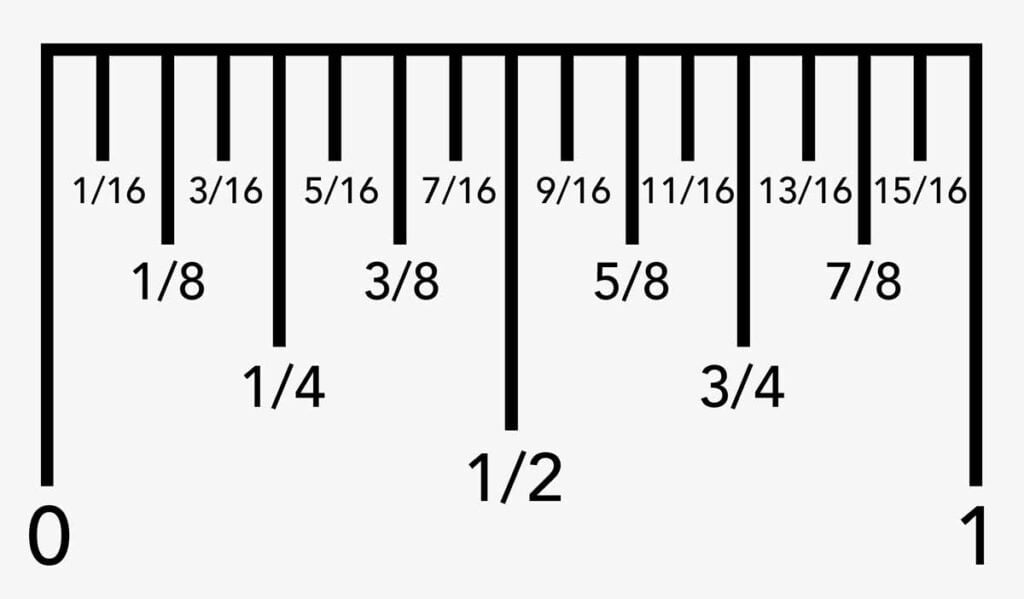
Use the Ruler for Quick Margin Adjustments
Using the ruler in Google Docs, you can quickly edit margins on fly without having to open up menus and preferences. It can be a bit touchy at times so it’s best to start slow at first. Once you’re comfortable using the ruler, it serves as a great option to quickly adjust margins when needed.
- Open a Google doc.
- Find the ruler across the top of the document.
- Click and drag in the grey area to the left or right of the ruler to adjust that side’s margin.
- The number shown while dragging is the margin size in inches.

Use Page Setup to Change Margins in Google Docs
For a more robust method of adjusting margins in Google Docs, using the Page Setup options is the best way to go. In addition to the left and right margins, the top and bottom margins can also be changed using this method. For a more unique layout, the paper size can also be modified in the Page Setup options.
To Find and Change Margins with Page Setup:
- Click on the Google Docs File Menu.
- Click on “Page setup” towards the bottom of the dropdown.
- Adjust the value of each field in the “Margins” section to the desired margin size in inches.
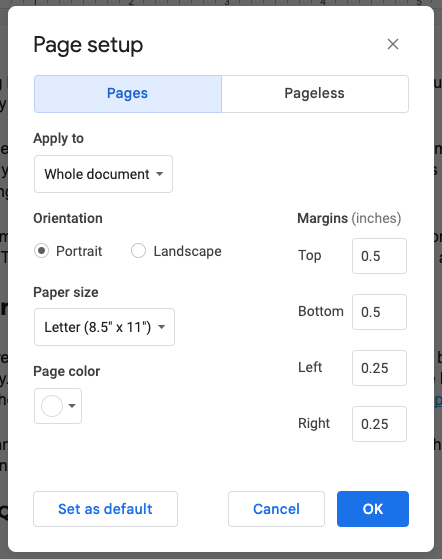
Use a Pageless Setup to Allow Margin Overflow
If you’re looking to gain more space by reducing the margins in Google Docs, you may also want to try out a Pageless setup. Pageless setups allow images and tables within the document to overflow into the margins. This can be useful when working with large charts or graphics.
To Make Your Google Doc Pageless:
- Click on the Google Docs File Menu.
- Click on “Page setup” towards the bottom of the dropdown.
- Click the “Pageless” tab at the top.
- Select a background color and click OK.
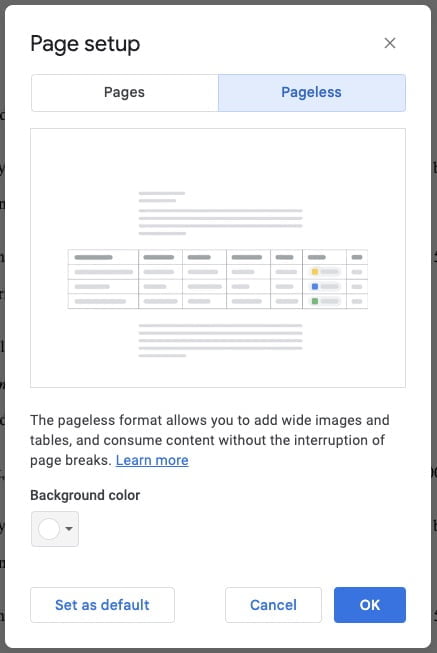
With the methods above, you should be able to adjust the margins of your Google doc in any situation. Google is always updating and adding features to their products.
As the options for formatting margins in Google Docs advance, I’ll keep this post updated with the latest methods and tips for awesome looking Google docs.