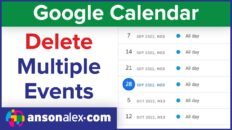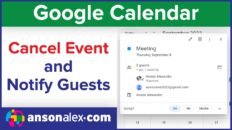Tired of getting charged late fees on bill payments?
Have a pile of bills on your coffee table that you always open up a month after they’re due?
Would you like to be more financially organized in order to take some stress out of your life and not worry about when bills are due?
If you answered yes to any of those questions or are just looking for an easy way to see all of you bills and when they’re due then I’ve got an easy and free solution for you!
Use Google Calendar.
In this article I will walk you through getting started with a Google Calendar and getting it set up to remind you when your bills are due.
If you already have a Gmail account then go ahead and skip to step 2. If not, lets go ahead and set one up:
Step 1: Access Google Calendar
Go to calendar.google.com and create a new account if you don’t already have one.
Our goal is create an event for every recurring bill you have to pay. There is a feature in Google Calendar where you can repeat an event daily, monthly, bimonthly etc. We will use this feature so that we only have to create 1 event for every monthly bill you have and then we can repeat that event so that you are reminded every month.
Changing Calendar Views
Before we go into depth on creating a bill pay event you may want to change your calendar to view from weekly (be default) to monthly. This can be done in the top right corner of the calendar screen.
Step 2: Create Your First Event
To create an event in Google Calendar simply click inside the calendar on the day and time that you would like the event to occur. For a bill, you should add the event on the day that it is actually due.
When you do this a pop-up box will display where information can be entered. Although you could create a quick event using this we want to add some more information regarding the event so go ahead and click “Edit Event Details”.
Step 3: Add Event Notification
There are 3 important parts to creating a bill pay event: Name, Date/Repeat and Reminders.
Name: Give it a meaningful name. For example, if it is for an electric bill you could name it “electric bill”.
Date/Repeat: Change the date and time to accurately reflect when the bill is due.
Important: Check the “Repeat…” checkbox and fill in the box that pops up.
Most likely, if you are creating this event for a bill you will select “Repeats: Monthly“.
You may have to adjust this if your bills are biweekly or bimonthly.
When you are finished click “Done”.
Step 4: Add Reminders
By default Google Calendar will remind you with a pop-up 10 minutes before your bill is due.
Obviously that isn’t going to help us very much. Click on the blue x to the right of the reminder to delete it.
To create useful reminders, click on the “Add a reminder” link.
You can specify almost any time frame that you would like.
Make sure that your reminders are set for “email” and not “pop up”.
I get my reminders 7 days before the bills are due but if you are new to the system you might want to set multiple reminders until you get used to using it.
Now that the event is created and all of the necessary information is filled in, go ahead and click “Save”. If you wanted to enter more details you can do that as well.
Step 5: Marking Bills As Paid
How can we mark our bill events when we have paid them?
Unfortunately Google Calendar doesn’t have a specific function to mark paid bills but I have found a workaround that works well.
Once you have paid a bill:
- Navigate to your google calendar and click on the bill pay event to edit the details.
- Add “(PAID)” to the end of the event name.
For example, if you bill pay event was originally named “electric bill”, you should change it so that its new name is “electric bill (PAID)”.
When you go to save the changes it will ask you if you want to make changes to “all events in the series” or “only this instance”.
Select “only this instance”.
When you return to your google calendar you will see that the specific bill pay event that we just edited has a new title telling you that you have paid the bill. All the other bill pay events still have the old title- letting you know which bills you have paid and which ones you haven’t.
You’re Done!
Usage: I find the easiest way to use this system is to also create an event for “payday”. Then, every time it is a payday you can look at your calendar and see which bills will be due before your next payday. Pay those bills now (you aren’t going to receive additional income between now and then) and then next payday you can look again and pay the bills that are due.
I hope this helps makes financial management easier!