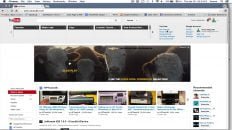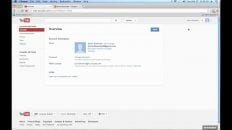Learning how to hide YouTube the YouTube controls overlay that won’t disappear when watching full screen videos on is essential to comfortably watching YouTube.
The issue seems to occur most frequently on Android and iOS devices but also when watching YouTube on desktop computers.
The stuck overlay happens when a particular YouTube accessibility feature is enabled – often by mistake. It can also happen when new updates are released for the YouTube app.
The video above and text below will show you how to hide the YouTube controls and get back to watching YouTube normally again.
Disable the Accessibility Player in YouTube settings
- Open the YouTube app on a mobile device.
- From the home screen tap on your profile image at the top right.
- Scroll down and tap on Settings and then on Accessibility towards the bottom.
- Disable the Accessibility Player option.